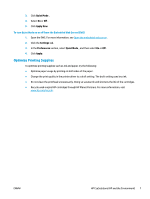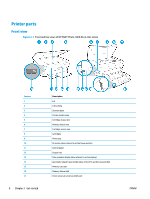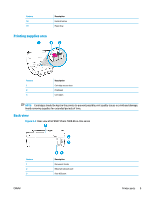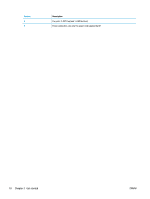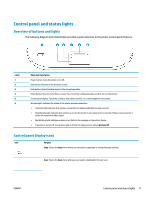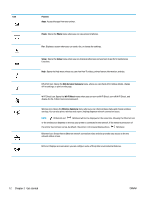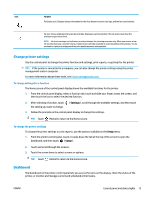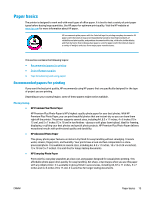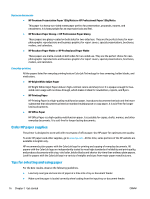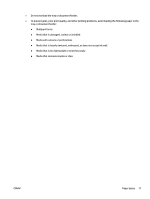HP ENVY Photo 7800 User Guide - Page 18
Purpose, Photo, Setup, Web Services Summary, Wi-Fi Direct, Wireless Summary
 |
View all HP ENVY Photo 7800 manuals
Add to My Manuals
Save this manual to your list of manuals |
Page 18 highlights
Icon Purpose Apps : Access the apps from your printer. Photo : Opens the Photo menu where you can view and print photos. Fax : Displays a screen where you can send a fax, or change fax settings. Setup : Opens the Setup menu where you can change preferences and use tools to perform maintenance functions. Help : Opens the Help menu where you can view How To videos, printer feature information, and tips. HP ePrint icon: Opens the Web Services Summary menu, where you can check ePrint status details, change ePrint settings, or print an Info page. Wi-Fi Direct icon: Opens the Wi-Fi Direct menu where you can turn on Wi-Fi Direct, turn off Wi-Fi Direct, and display the Wi-Fi Direct name and password. Wireless icon: Opens the Wireless Summary menu where you can check wireless status and change wireless settings. You can also print a wireless test report, helping diagnose network connection issues. NOTE: (Ethernet) and (Wireless) will not be displayed at the same time. Showing the Ethernet icon or the wireless icon depends on the way your printer is connected to the network. If the network connection of the printer has not been set up, by default, the printer control panel display shows (Wireless). Ethernet icon: Shows that an Ethernet network connection exists and also provides easy access to the the network status screen. ECO icon: Displays a screen where you can configure some of the printer environmental features. 12 Chapter 2 Get started ENWW