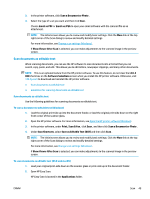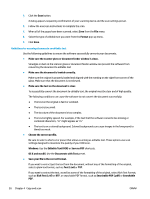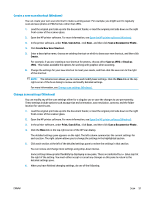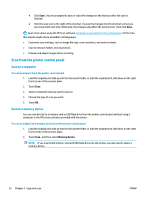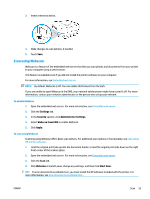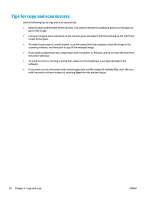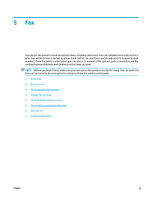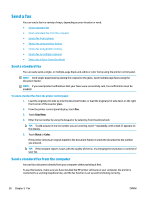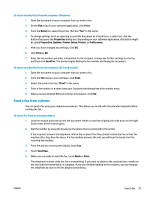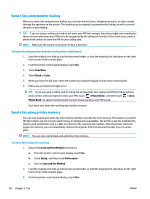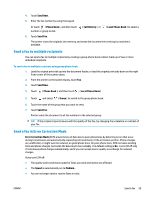HP ENVY Photo 7800 User Guide - Page 60
Tips for copy and scan success
 |
View all HP ENVY Photo 7800 manuals
Add to My Manuals
Save this manual to your list of manuals |
Page 60 highlights
Tips for copy and scan success Use the following tips to copy and scan successfully. ● Keep the glass and the back of the lid clean. The scanner interprets anything it detects on the glass as part of the image. ● Load your original print-side down on the scanner glass and align it with the marking on the right front corner of the glass. ● To make a large copy of a small original, scan the original into the computer, resize the image in the scanning software, and then print a copy of the enlarged image. ● If you want to adjust scan size, output type, scan resolution, or file type, and so on, start the scan from the printer software. ● To avoid incorrect or missing scanned text, make sure the brightness is set appropriately in the software. ● If you want to scan a document with several pages into one file instead of multiple files, start the scan with the printer software instead of selecting Scan from the printer display. 54 Chapter 4 Copy and scan ENWW