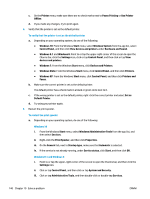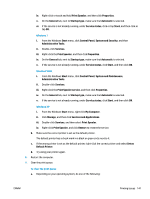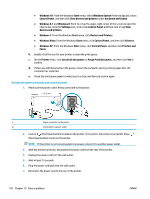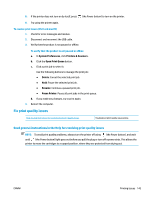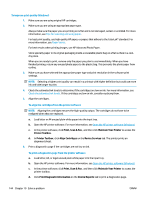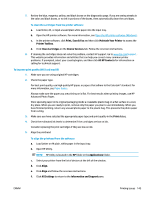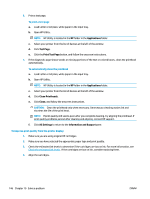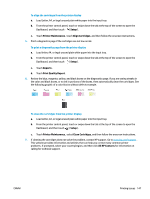HP ENVY Photo 7800 User Guide - Page 150
Print, Scan & Fax, Maintain Your Printer, Printer Toolbox, Align Cartridges, Device Services
 |
View all HP ENVY Photo 7800 manuals
Add to My Manuals
Save this manual to your list of manuals |
Page 150 highlights
To improve print quality (Windows) 1. Make sure you are using original HP cartridges. 2. Make sure you are using an appropriate paper type. Always make sure the paper you are printing on is flat and is not damaged, curled, or wrinkled. For more information, see Tips for selecting and using paper. For best print quality, use high quality HP paper, or papers that adhere to the ColorLok® standard. For more information, see Paper basics. For best results when printing images, use HP Advanced Photo Paper. Store specialty paper in its original packaging inside a resealable plastic bag on a flat surface in a cool, dry place. When you are ready to print, remove only the paper you plan to use immediately. When you have finished printing, return any unused photo paper to the plastic bag. This prevents the photo paper from curling. 3. Make sure you have selected the appropriate paper type and print resolution in the software print settings. NOTE: Selecting a higher print quality can result in a printout with higher definition but could use more ink and take longer to print. 4. Check the estimated ink levels to determine if the cartridges are low on ink. For more information, see Check the estimated ink levels . If the cartridges are low on ink, consider replacing them. 5. Align the cartridges. To align the cartridges from the printer software NOTE: Aligning the cartridges ensures the high-quality output. The cartridges do not have to be realigned when they are replaced. a. Load letter or A4 unused plain white paper into the input tray. b. Open the HP printer software. For more information, see Open the HP printer software (Windows). c. In the printer software, click Print, Scan & Fax , and then click Maintain Your Printer to access the Printer Toolbox. d. In Printer Toolbox, click Align Cartridges on the Device Services tab. The printer prints an alignment sheet. 6. Print a diagnostics page if the cartridges are not low on ink. To print a diagnostics page from the printer software a. Load letter, A4, or legal unused plain white paper into the input tray. b. Open the HP printer software. For more information, see Open the HP printer software (Windows). c. In the printer software, click Print, Scan & Fax , and then click Maintain Your Printer to access the printer toolbox. d. Click Print Diagnostic Information on the Device Reports tab to print a diagnostics page. 144 Chapter 10 Solve a problem ENWW