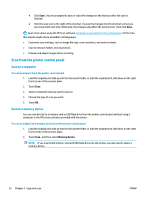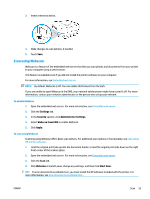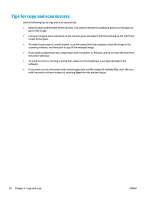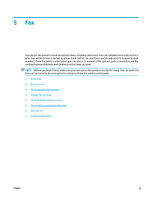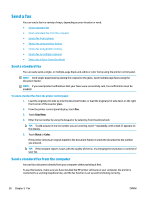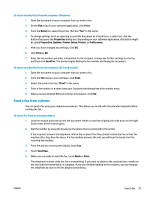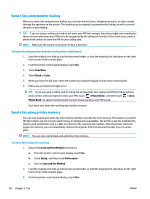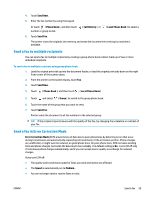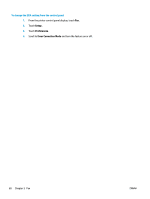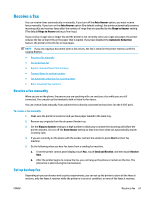HP ENVY Photo 7800 User Guide - Page 63
Send a fax from a phone, Print, Properties, Options, Printer Setup, Preferences, Send Fax, Send Now
 |
View all HP ENVY Photo 7800 manuals
Add to My Manuals
Save this manual to your list of manuals |
Page 63 highlights
To send a standard fax from the computer (Windows) 1. Open the document on your computer that you want to fax. 2. On the File menu in your software application, click Print. 3. From the Name list, select the printer that has "fax" in the name. 4. To change settings (such as selecting to send the document as a black fax or a color fax), click the button that opens the Properties dialog box. Depending on your software application, this button might be called Properties, Options, Printer Setup, Printer, or Preferences. 5. After you have changed any settings, click OK. 6. Click Print or OK. 7. Enter the fax number and other information for the recipient, change any further settings for the fax, and then click Send Fax. The printer begins dialing the fax number and faxing the document. To send a standard fax from the computer (OS X and macOS) 1. Open the document on your computer that you want to fax. 2. From the File menu in your software, click Print. 3. Select the printer that has "(Fax)" in the name. 4. Enter a fax number or a name from your Contacts that already has a fax number entry. 5. When you have finished filling out the fax information, click Fax. Send a fax from a phone You can send a fax using your telephone extension. This allows you to talk with the intended recipient before sending the fax. To send a fax from an extension phone 1. Load the original print side up into the document feeder, or load the original print side down on the right front corner of the scanner glass. 2. Dial the number by using the keypad on the phone that is connected to the printer. If the recipient answers the telephone, inform the recipient that they should receive the fax on their fax machine after they hear fax tones. If a fax machine answers the call, you will hear fax tones from the receiving fax machine. 3. From the printer control panel display, touch Fax . 4. Touch Send Now. 5. When you are ready to send the fax, touch Black or Color . The telephone is silent while the fax is transmitting. If you want to speak to the recipient later, remain on the line until the transmission is complete. If you were finished talking to the recipient, you can hang up the telephone as soon as the fax begins transmitting. ENWW Send a fax 57