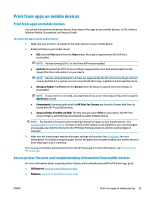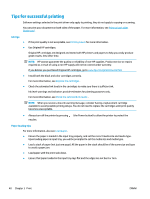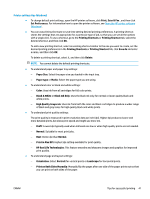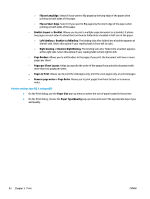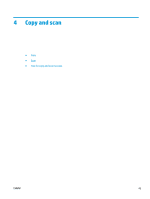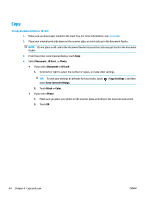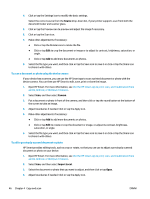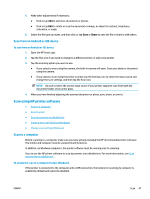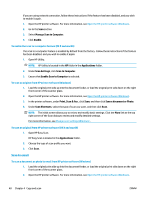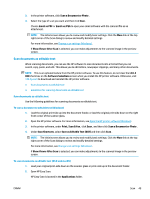HP ENVY Photo 7800 User Guide - Page 50
Copy, To copy document photo or ID card
 |
View all HP ENVY Photo 7800 manuals
Add to My Manuals
Save this manual to your list of manuals |
Page 50 highlights
Copy To copy document photo or ID card 1. Make sure you have paper loaded in the input tray. For more information, see Load paper. 2. Place your original print-side down on the scanner glass or print-side up in the document feeder. NOTE: Do not place an ID card in the document feeder because the card may get stuck in the document feeder. 3. From the printer control panel display, touch Copy . 4. Select Document , ID Card , or Photo. ● If you select Document or ID Card : 1. Scroll left or right to select the number of copies, or make other settings. TIP: To save your settings as defaults for future jobs, touch touch Save Current Settings. ( Copy Settings ), and then 2. Touch Black or Color. ● If you select Photo: 1. Make sure you place your photo on the scanner glass according to the onscreen instruction. 2. Touch OK. 44 Chapter 4 Copy and scan ENWW