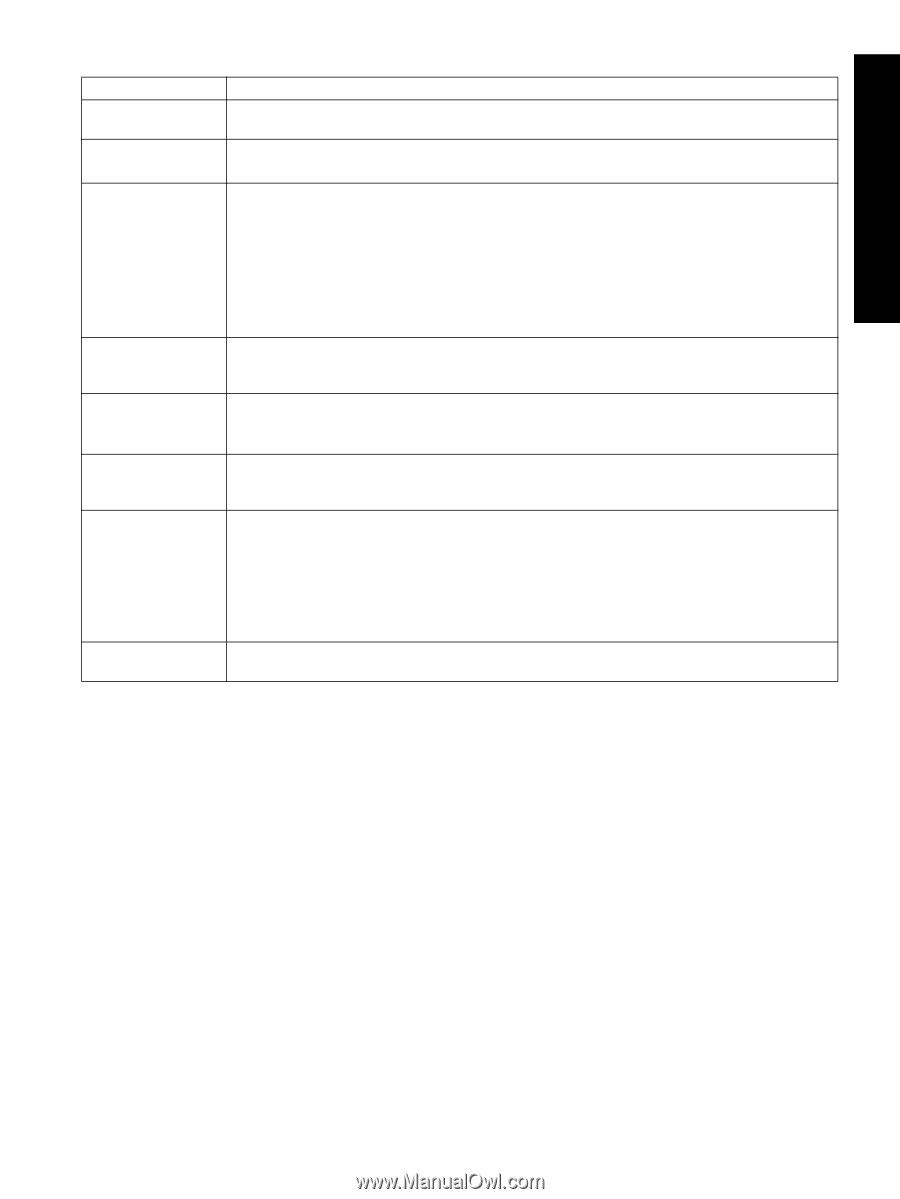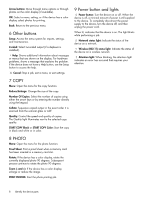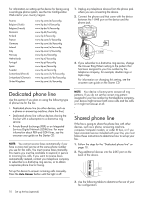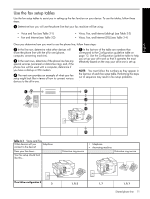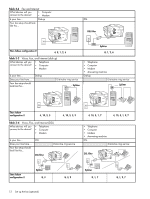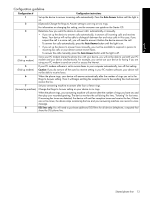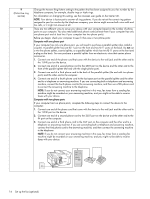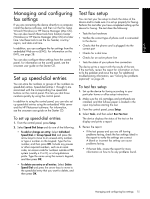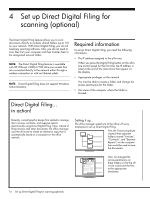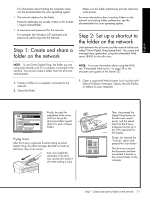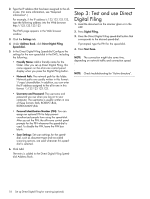HP L7580 Setup Guide - Page 17
Configuration guideline, English
 |
UPC - 882780620650
View all HP L7580 manuals
Add to My Manuals
Save this manual to your list of manuals |
Page 17 highlights
English Configuration guideline Configuration # Configuration instructions 1 Set up the device to answer incoming calls automatically. Press the Auto Answer button until the light is on. 2 (Optional) Change the Rings to Answer setting to one ring or two rings. For information on changing this setting, see the onscreen user guide on the Starter CD. 3 Determine how you want the device to answer calls: automatically or manually. • If you set up the device to answer calls automatically, it answers all incoming calls and receives faxes. Your device will not be able to distinguish between fax and voice calls in this case; if you suspect the call is a voice call, you will need to answer it before the device answers the call. To answer fax calls automatically, press the Auto Answer button until the light is on. • If you set up the device to answer faxes manually, you must be available to respond in person to incoming fax calls or your device cannot receive faxes. To answer fax calls manually, press the Auto Answer button until the light is off. 4 (Dial-up modem) Since your PC modem shares the phone line with your device, you will not be able to use both your PC modem and your device simultaneously. For example, you cannot use your device for faxing if you are using your PC modem to send an e-mail or access the Internet. 5 (Dial-up modem) If your PC modem software is set to receive faxes to your computer automatically, turn off that setting. Caution: If you do not turn off the auto fax receive setting in your PC modem software, your device will not be able to receive faxes. 6 When the phone rings, your device will answer automatically after the number of rings you set in the Rings to Answer setting. Then it will begin emitting fax reception tones to the sending fax machine and receive the fax. 7 (Answering machine) Set your answering machine to answer after four or fewer rings. Change the Rings to Answer setting on your device to six rings. When the phone rings, your answering machine will answer after the number of rings you have set, and then play your recorded greeting. The device monitors the call during this time, "listening" for fax tones. If incoming fax tones are detected, the device will emit fax reception tones and receive the fax; if there are no fax tones, the device stops monitoring the line and your answering machine can record a voice message. 8 DSL lines only: You will need to purchase additional DSL filters for all devices (telephone, computer) that share the DSL phone line. Shared phone line 13