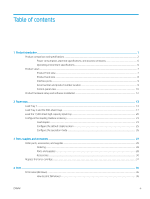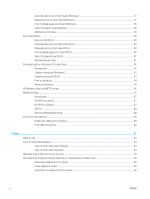Improve print quality
...........................................................................................................................................................
168
Print from a different software program
....................................................................................................
168
Check the paper-type setting for the print job
...........................................................................................
168
Check the paper type setting (Windows)
................................................................................
168
Check the paper type setting (OS X)
........................................................................................
168
Check toner-cartridge status
........................................................................................................................
169
Clean the product
............................................................................................................................................
169
Print a cleaning page
..................................................................................................................
169
Check the scanner glass for dirt and smudges
.....................................................................
170
Visually inspect the toner cartridge
.............................................................................................................
171
Check paper and the printing environment
................................................................................................
171
Step one: Use paper that meets HP specifications
...............................................................
171
Step two: Check the environment
............................................................................................
172
Step three: Set the individual tray alignment
........................................................................
172
Check the EconoMode settings
.....................................................................................................................
172
Try a different print driver
..............................................................................................................................
173
Improve copy image quality
...............................................................................................................................................
175
Check the scanner glass for dirt and smudges
..........................................................................................
175
Calibrate the scanner
......................................................................................................................................
176
Check the paper settings
...............................................................................................................................
177
Step one: Check the paper size and type configuration
.......................................................
177
Step two: Select the tray to use for the copy
.........................................................................
177
Check the image-adjustment settings
........................................................................................................
177
Optimize copy quality for text or pictures
...................................................................................................
177
Edge-to-edge copying
....................................................................................................................................
178
Clean the pickup rollers and separation pad in the document feeder
....................................................
178
Improve scan image quality
...............................................................................................................................................
180
Check the scanner glass for dirt and smudges
..........................................................................................
180
Check the scan/send settings from the product control panel
...............................................................
181
Check the resolution settings
...................................................................................................
181
Check the color settings
............................................................................................................
182
Check the image-adjustment settings
....................................................................................
182
Optimize scan quality for text or pictures
..............................................................................
182
Check the output-quality settings
...........................................................................................
183
Clean the pickup rollers and separation pad in the document feeder
....................................................
183
Improve fax image quality
..................................................................................................................................................
185
Send-fax quality issues
..................................................................................................................................
185
Check the scanner glass for dirt and smudges
.....................................................................
185
Check the send-fax resolution settings
..................................................................................
186
Check the image-adjustment settings
....................................................................................
187
Optimize fax quality for text or pictures
.................................................................................
187
viii
ENWW