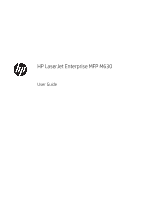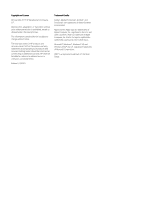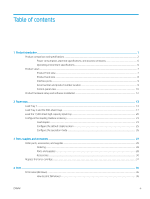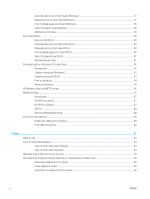Automatic image orientation for scanning
....................................................................................................
93
Automatic tone adjustment for scanning
......................................................................................................
93
Automatic multi-feed detection for scanning (HP EveryPage)
..................................................................
93
Use the image preview feature
............................................................................................................................................
95
Use HP Flow CM solution (Flow models only)
....................................................................................................................
97
7
Fax
.............................................................................................................................................................................................................
99
Set up fax
..............................................................................................................................................................................
100
The first time the product is turned on with a fax accessory installed
...................................................
100
After initial product hardware setup
............................................................................................................
100
Change fax configurations
.................................................................................................................................................
101
Fax dialing settings
.........................................................................................................................................
101
General fax send settings
..............................................................................................................................
102
Fax receive settings
........................................................................................................................................
103
Send a fax
.............................................................................................................................................................................
105
8
Manage the product
.............................................................................................................................................................................
107
Advanced configuration with HP Embedded Web Server (EWS)
..................................................................................
108
How to access the HP Embedded Web Server (EWS)
................................................................................
108
HP Embedded Web Server features
.............................................................................................................
109
Information tab
...........................................................................................................................
109
General tab
..................................................................................................................................
110
Copy/Print tab
.............................................................................................................................
110
Scan/Digital Send tab
................................................................................................................
111
Fax tab
..........................................................................................................................................
112
Troubleshooting tab
...................................................................................................................
112
Security tab
.................................................................................................................................
113
HP Web Services tab
..................................................................................................................
113
Networking tab
...........................................................................................................................
114
Other Links list
............................................................................................................................
115
HP Utility for Mac OS X
........................................................................................................................................................
116
Open HP Utility
................................................................................................................................................
116
HP Utility features
...........................................................................................................................................
116
Configure IP network settings
...........................................................................................................................................
118
Printer sharing disclaimer
..............................................................................................................................
118
View or change network settings
.................................................................................................................
118
Rename the product on a network
..............................................................................................................
118
Manually configure IPv4 TCP/IP parameters from the control panel
.....................................................
119
Manually configure IPv6 TCP/IP parameters from the control panel
.....................................................
119
Link speed and duplex settings
....................................................................................................................
120
Product security features
...................................................................................................................................................
121
vi
ENWW