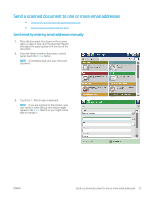HP LaserJet Enterprise MFP M630 User Guide 1 - Page 89
Send email by using the address book, Preview, E-mail
 |
View all HP LaserJet Enterprise MFP M630 manuals
Add to My Manuals
Save this manual to your list of manuals |
Page 89 highlights
8. Touch the Start button to send. NOTE: The product might prompt you to add the email address to the address book. NOTE: You can preview the image at any time by touching the Preview button in the upper-right corner of the screen. For more information about this feature, touch the Help button on the preview screen. 9. To set up another email job, touch the OK button on the Status screen. NOTE: You have the option to retain the settings from this job to use for the next job. Send email by using the address book 1. Place the document face-down on the scanner glass, or place it face-up in the document feeder and adjust the paper guides to fit the size of the document. 2. From the Home screen on the product control panel, touch the E-mail button. NOTE: If prompted, enter your user name and password. ENWW Send a scanned document to one or more email addresses 77