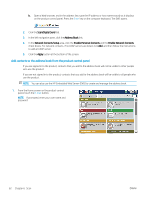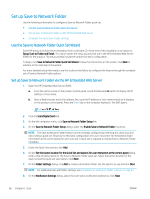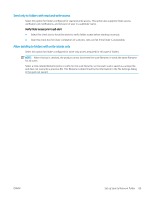HP LaserJet Enterprise MFP M630 User Guide 1 - Page 79
Complete the destination folder settings
 |
View all HP LaserJet Enterprise MFP M630 manuals
Add to My Manuals
Save this manual to your list of manuals |
Page 79 highlights
9. On the File Settings dialog, select the file settings to use. Click Next. 10. Review the Summary dialog and click Finish. 11. On the Save to Network Folder Setup dialog, click Apply to save the quick set. Complete the destination folder settings Use the following information to complete the destination folder settings for a shared folder or FTP folder. These options are available to set up a network folder using a quick set in the HP Embedded Web Server. NOTE: Similar options are available to set up a folder destination from the control panel. In the Folder Settings dialog, select one of the following options: 1. Save to shared folders or FTP folders (Click Add to create a destination folder.) 2. Save to a personal shared folder - This option is used in domain environments where the administrator configures a shared folder for each user. If this setting applies, Windows or LDAP authentication is required. The personal shared folder address is determined by the signed-in user on the product. - Specify the user's home folder in the Microsoft Active Directory. Verify that the user knows where this home folder is located on the network. - Users must sign in with Windows at the control panel. If users do not sign in to open the Network Folder program, this selection will not show up on the list. This program requires querying the network user's account to retrieve the home folder. ● Add Network Folder Path - Save to a standard shared network folder ● Add Network Folder Path - Save to an FTP Server ● Send only to folders with read and write access ● Allow sending to folders with write-access only Add Network Folder Path - Save to a standard shared network folder UNC folder path: Enter one of the following in this field: ● The fully-qualified domain name (FQDN) ● The IP address of the server The FQDN can be more reliable than the IP address. If the server gets its IP address via DHCP, the IP address can change. With an IP address, the product does not need to use DNS to find the destination server, and therefore, the connection might be faster. Examples: ● FQDN: \\servername.us.companyname.net\scans ● IP Address: \\16.88.20.20\scans ENWW Set up Save to Network Folder 67