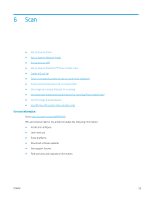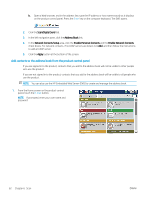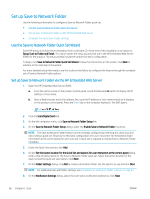HP LaserJet Enterprise MFP M630 User Guide 1 - Page 74
Add contacts to the address book from the product control panel, Scan/Digital Send, Address Book
 |
View all HP LaserJet Enterprise MFP M630 manuals
Add to My Manuals
Save this manual to your list of manuals |
Page 74 highlights
b. Open a Web browser, and in the address line, type the IP address or host name exactly as it displays on the product control panel. Press the Enter key on the computer keyboard. The EWS opens. 2. Click the Scan/Digital Send tab. 3. In the left navigation pane, click the Address Book link. 4. In the Network Contacts Setup area, click the Enable Personal Contacts and the Enable Network Contacts check boxes. For network contacts, if no LDAP servers are listed, click Add, and then follow the instructions to add an LDAP server. 5. Click the Apply button at the bottom of the screen. Add contacts to the address book from the product control panel If you are signed in to the product, contacts that you add to the address book will not be visible to other people who use the product. If you are not signed in to the product, contacts that you add to the address book will be visible to all people who use the product. NOTE: You can also use the HP Embedded Web Server (EWS) to create and manage the address book. 1. From the Home screen on the product control panel, touch the E-mail button. NOTE: If prompted, enter your user name and password. 62 Chapter 6 Scan ENWW