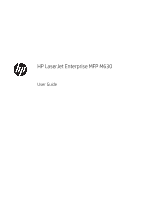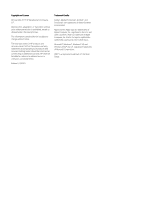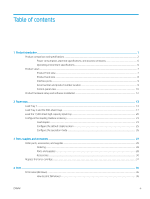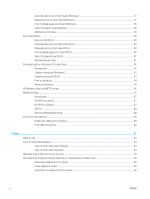Automatically print on both sides (Windows)
...............................................................................................
37
Manually print on both sides (Windows)
........................................................................................................
37
Print multiple pages per sheet (Windows)
....................................................................................................
38
Select the paper type (Windows)
....................................................................................................................
38
Additional print tasks
........................................................................................................................................
39
Print tasks (OS X)
....................................................................................................................................................................
40
How to print (OS X)
............................................................................................................................................
40
Automatically print on both sides (OS X)
.......................................................................................................
40
Manually print on both sides (OS X)
................................................................................................................
40
Print multiple pages per sheet (OS X)
............................................................................................................
40
Select the paper type (OS X)
............................................................................................................................
41
Additional print tasks
........................................................................................................................................
41
Store print jobs on the product to print later
.....................................................................................................................
42
Introduction
........................................................................................................................................................
42
Create a stored job (Windows)
.........................................................................................................................
42
Create a stored job (OS X)
.................................................................................................................................
43
Print a stored job
...............................................................................................................................................
44
Delete a stored job
............................................................................................................................................
44
HP Wireless Direct and NFC Printing
...................................................................................................................................
46
Mobile printing
........................................................................................................................................................................
47
Introduction
........................................................................................................................................................
47
HP ePrint via email
............................................................................................................................................
47
HP ePrint software
............................................................................................................................................
47
AirPrint
.................................................................................................................................................................
48
Android embedded printing
.............................................................................................................................
48
Print from the USB port
........................................................................................................................................................
49
Enable the USB port for printing
.....................................................................................................................
49
Print USB documents
........................................................................................................................................
49
5
Copy
..........................................................................................................................................................................................................
51
Make a copy
.............................................................................................................................................................................
52
Copy on both sides (duplex)
.................................................................................................................................................
54
Copy on both sides automatically
...................................................................................................................
54
Copy on both sides manually
...........................................................................................................................
54
Optimize copy quality for text or pictures
..........................................................................................................................
55
Use advanced image processing features for copying (Flow models only)
..................................................................
56
Sharpness adjustment for copies
...................................................................................................................
56
Erase edges for copies
......................................................................................................................................
56
Automatic tone adjustment for copies
...........................................................................................................
56
iv
ENWW