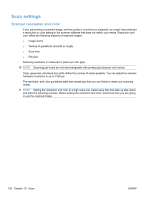HP LaserJet Pro CM1415 HP LaserJet Pro CM1410 - User Guide - Page 139
Scan from a WIA-compliant program, Scan by using optical character recognition (OCR) software
 |
View all HP LaserJet Pro CM1415 manuals
Add to My Manuals
Save this manual to your list of manuals |
Page 139 highlights
When scanning from a TWAIN-compliant program, the HP Scan software program might start automatically. If the HP Scan program starts, you can make changes while previewing the image. If the program does not start automatically, the image goes to the TWAIN-compliant program immediately. Start the scan from within the TWAIN-compliant program. See the software program Help or documentation for information about the commands and steps to use. Scan from a WIA-compliant program WIA is another way to scan an image directly into a software program. WIA uses Microsoft software to scan, instead of the HP Scan software. Generally, a software program is WIA-compliant if it has a command such as Picture/From Scanner or Camera in the Insert or File menu. If you are unsure whether the program is WIA-compliant, see the software program Help or documentation. Start the scan from within the WIA-compliant program. See the software program Help or documentation for information about the commands and steps to use. -Or- From the Windows control panel, in the Cameras and Scanner folder (located inside the Hardware and Sound folder for Windows Vista and Windows 7), double-click the product icon. This opens the standard Microsoft WIA Wizard, which enables you to scan to a file. Scan by using optical character recognition (OCR) software To import scanned text into your preferred word-processing program for editing, open the HP Scan software and select the shortcut named Save as Editable Text (OCR). You can also use third-party OCR software. The Readiris OCR program is included on a separate CD that shipped with the product. To use the Readiris program, install it from the appropriate software CD, and then follow the instructions in the online Help. Cancel a scan To cancel a scan job, use one of the following procedures. ● On the product control panel, touch the Cancel button. ● Click the Cancel button in the on-screen dialog box. ENWW Use scan functions 123