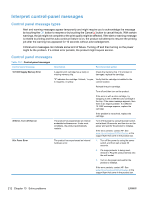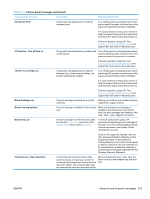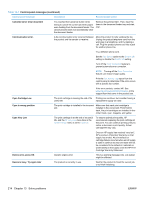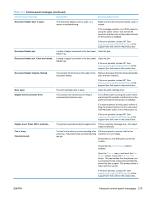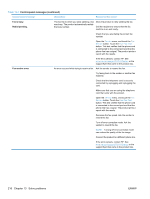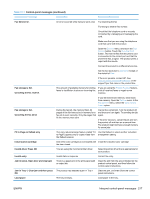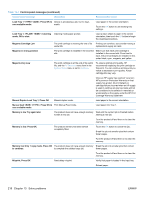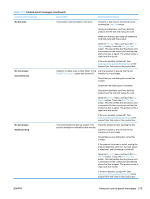HP LaserJet Pro CM1415 HP LaserJet Pro CM1410 - User Guide - Page 230
Solve problems
 |
View all HP LaserJet Pro CM1415 manuals
Add to My Manuals
Save this manual to your list of manuals |
Page 230 highlights
Table 13-1 Control-panel messages (continued) Control panel message Description Recommended action Canceled send. Clear document You touched the Cancel button while faxing to cancel the current job while pages were feeding from the document feeder. The cancel process does not automatically clear the document feeder. Remove the jammed item. Then, clear the items in the document feeder tray and start over. Communication error. A fax communication error occurred between the product and the sender or receiver. Allow the product to retry sending the fax. Unplug the product telephone cord from the wall, plug in a telephone, and try making a call. Plug the product phone cord into a jack for another phone line. Try a different phone cord. Set the Fax Speed option to the Slow(V.29) setting or disable the Fast(V.34) setting. Turn off the Error Correction feature to prevent automatic error correction. NOTE: Turning off the Error Correction feature can reduce image quality. Print the Fax Activity Log report from the control panel to determine if the error occurs with a specific fax number. If the error persists, contact HP. See www.hp.com/support/CM1410series or the support flyer that came in the product box. Cyan Cartridge Low The print cartridge is nearing the end of its Printing can continue, but consider having a useful life. replacement supply on hand. Cyan in wrong position The print cartridge is installed in the incorrect slot. Make sure that each print cartridge is installed in the correct slot. From front to back, the print cartridges are installed in this order: black, cyan, magenta, and yellow. Cyan Very Low The print cartridge is at the end of its useful life, and the At Very Low menu item in the System Setup menu is set to Continue. To ensure optimal print quality, HP recommends replacing the print cartridge at this point. You can continue printing until you notice a decrease in print quality. Actual cartridge life may vary. Once an HP supply has reached "very low", HP's premium Protection Warranty on that supply has ended. All print defects or cartridge failures incurred when an HP supply is used in continue at very low mode will not be considered to be defects in materials or workmanship in the supply under the HP Print Cartridge Warranty Statement. Device error, press OK Generic engine error. This is a warning message only. Job output might be affected. Device is busy. Try again later The product is currently in use. Wait for the product to finish the current job, or to finish initializing. 214 Chapter 13 Solve problems ENWW