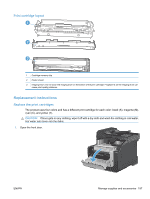HP LaserJet Pro CM1415 HP LaserJet Pro CM1410 - User Guide - Page 208
Use the HP Embedded Web Server, Features
 |
View all HP LaserJet Pro CM1415 manuals
Add to My Manuals
Save this manual to your list of manuals |
Page 208 highlights
Use the HP Embedded Web Server This product is equipped with an embedded Web server (EWS), which provides access to information about product and network activities. A Web server provides an environment in which web programs may run, much in the same way that an operating system, such as Windows, provides an environment for programs to run on a computer. The output from these programs can then be displayed by a Web browser, such as Microsoft Internet Explorer, Safari, or Netscape Navigator. An "embedded" Web server resides on a hardware device (such as an HP LaserJet product) or in firmware, rather than as software that is loaded on a network server. The advantage of an EWS is that it provides an interface to the product that anyone with a networkconnected product and computer can use. There is no special software to install or configure, but you must have a supported Web browser on the computer. To gain access to the EWS, type the IP address for the product in the address line of the browser. To find the IP address, print a configuration page. NOTE: For Macintosh operating systems, you can use the EWS over a USB connection after installing the Macintosh software included with the product. Open the HP Embedded Web Server To open the HP Embedded Web Server, type the IP address or host name of the product in the address field of a supported Web browser. To find the IP address or host name, print a configuration page. NOTE: If an error occurs while opening the HP Embedded Web Server, confirm that the proxy settings are correct for your network. TIP: After you open the URL, bookmark it so that you can return to it quickly in the future. Features The EWS allows you to view product and network status and manage printing functions from a computer. With the EWS, you can complete the following tasks: ● View product status information ● Determine the remaining life on all supplies and order new ones ● View and change part of the product configuration ● View and print some internal pages ● Select the language in which to display the EWS pages and control panel messages ● View and change network configuration ● Set, change, or clear the product security password. NOTE: Changing network settings in the EWS might disable some of product software or features. 192 Chapter 12 Manage and maintain the product ENWW