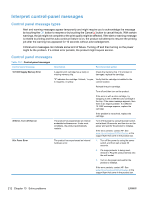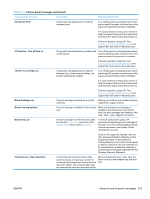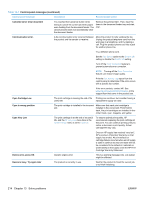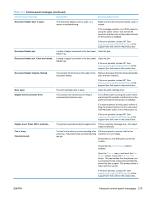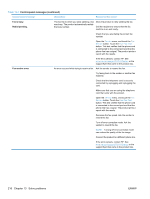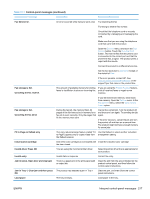HP LaserJet Pro CM1415 HP LaserJet Pro CM1410 - User Guide - Page 228
Interpret control-panel messages, Control panel message types
 |
View all HP LaserJet Pro CM1415 manuals
Add to My Manuals
Save this manual to your list of manuals |
Page 228 highlights
Interpret control-panel messages Control panel message types Alert and warning messages appear temporarily and might require you to acknowledge the message by touching the OK button to resume or by touching the Cancel button to cancel the job. With certain warnings, the job might not complete or the print quality might be affected. If the alert or warning message is related to printing and the auto-continue feature is on, the product will attempt to resume the printing job after the warning has appeared for 10 seconds without acknowledgement. Critical error messages can indicate some kind of failure. Turning off and then turning on the power might fix the problem. If a critical error persists, the product might require service. Control panel messages Table 13-1 Control-panel messages Control panel message Description Recommended action 10.100X Supply Memory Error A specific print cartridge has a faulty or missing memory chip. Check the memory chip. If it is broken or damaged, replace the cartridge. "X" indicates the cartridge: 0=black, 1=cyan, Verify that the cartridge is installed in the 2=magenta, 3=yellow. correct location. Reinstall the print cartridge. Turn off and then turn on the product. If the error is with a color cartridge, try swapping it with a different color cartridge in the tray. If the same message appears, then there is an engine problem. If a different 10.100X message appears, replace the cartridge. If the problem is not solved, replace the cartridge. 49 Error, Turn off then on The product has experienced an internal embedded software error. Under most conditions, the product automatically restarts. Turn off the power by using the power switch, wait at least 30 seconds, and then turn on the power and wait for the product to initialize. If the error persists, contact HP. See www.hp.com/support/CM1410series or the support flyer that came in the product box. 50.x Fuser Error The product has experienced an internal hardware error. 1. Turn off the power by using the power switch, and then wait at least 30 seconds. 2. If a surge protector is being used, remove it. Plug the product directly into the wall socket. 3. Turn on the power and wait for the product to initialize. If the error persists, contact HP. See www.hp.com/support/CM1410series or the support flyer that came in the product box. 212 Chapter 13 Solve problems ENWW