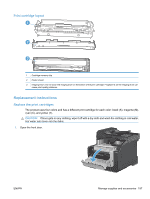HP LaserJet Pro CM1415 HP LaserJet Pro CM1410 - User Guide - Page 211
Manage supplies and accessories, Print when a cartridge is at estimated end of life, Supplies messages
 |
View all HP LaserJet Pro CM1415 manuals
Add to My Manuals
Save this manual to your list of manuals |
Page 211 highlights
Manage supplies and accessories Print when a cartridge is at estimated end of life Supplies messages Supply-related notifications are communicated on the product control panel and on computers that have the full product software installed. If the full product software is not installed, you might not receive all supply-related notifications in a prominent manner. To install the full product software, insert the CD that came with the product and follow the steps for the full install. ● A Low message-where is the color cartridge-appears when a print cartridge is nearing the estimated end of its useful life. ● A Very Low message appears when the print cartridge is at its estimated end of useful life. To ensure optimal print quality, HP recommends replacing a print cartridge when the Very Low message appears. Print-quality problems can occur when using a cartridge that is at its estimated end of life. The supply does not need to be replaced at this point in time unless the print quality is no longer acceptable. NOTE: Using the Continue setting allows printing beyond Very Low without customer interaction and can result in unsatisfactory print quality. When a color print cartridge becomes very low, the product prints in black only to prevent fax interruptions. To configure the product to print in color and use the remaining toner in the print cartridge past very low, follow these steps: 1. From the Home screen on the control panel, touch the Setup button. 2. Touch the System Setup button. 3. Touch the At Very Low button. 4. Touch the Color Cartridges button, and then touch the Continue button. When you choose to replace the very low print cartridge, color printing resumes automatically. Enable or disable the At Very Low settings from the control panel You can enable or disable the default settings at any time, and you do not have to re-enable them when you install a new print cartridge. 1. From the Home screen on the control panel, touch the Setup button. 2. Touch the System Setup button. 3. Touch the At Very Low button. 4. Touch the Black Cartridge or the Color Cartridges button. 5. Select one of the following options: ● Select the Continue option to set the product to alert you that the print cartridge is very low, but to continue printing. ● Select the Stop option to set the product to stop printing (including printing faxes) until you replace the print cartridge. ENWW Manage supplies and accessories 195