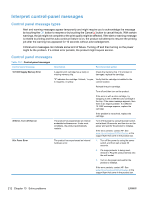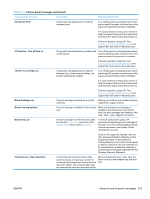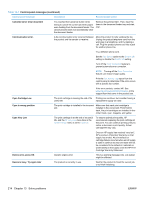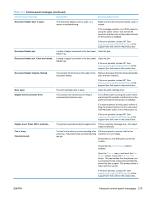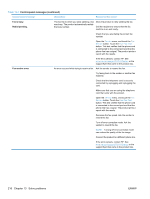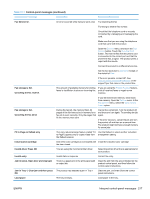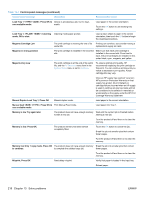HP LaserJet Pro CM1415 HP LaserJet Pro CM1410 - User Guide - Page 229
Scanner Error, Fan Error, Turn off then on, Black Cartridge Low, Black in wrong position
 |
View all HP LaserJet Pro CM1415 manuals
Add to My Manuals
Save this manual to your list of manuals |
Page 229 highlights
Table 13-1 Control-panel messages (continued) Control panel message Description Recommended action 52 Scanner Error The product has experienced an internal hardware error. Turn off the power by using the power switch, wait at least 30 seconds, and then turn on the power and wait for the product to initialize. If a surge protector is being used, remove it. Plug the product directly into the wall socket. Use the power switch to turn the product on. If the error persists, contact HP. See www.hp.com/support/CM1410series or the support flyer that came in the product box. 57 Fan Error, Turn off then on The product has experienced a problem with Turn off the power by using the power switch, its internal fan. wait at least 30 seconds, and then turn on the power and wait for the product to initialize. If the error persists, contact HP. See www.hp.com/support/CM1410series or the support flyer that came in the product box. 79 Error Turn off then on The product has experienced an internal firmware error. Under most conditions, the product automatically restarts. Turn off the power by using the power switch, wait at least 30 seconds, and then turn on the power and wait for the product to initialize. If a surge protector is being used, remove it. Plug the product directly into the wall socket. Use the power switch to turn the product on. If the error persists, contact HP. See www.hp.com/support/CM1410series or the support flyer that came in the product box. Black Cartridge Low The print cartridge is nearing the end of its Printing can continue, but consider having a useful life. replacement supply on hand. Black in wrong position The print cartridge is installed in the incorrect slot. Make sure that each print cartridge is installed in the correct slot. From front to back, the print cartridges are installed in this order: black, cyan, magenta, and yellow. Black Very Low The print cartridge is at the end of its useful life, and the At Very Low menu item in the System Setup menu is set to Continue. To ensure optimal print quality, HP recommends replacing the print cartridge at this point. You can continue printing until you notice a decrease in print quality. Actual cartridge life may vary. Once an HP supply has reached "very low", HP's premium Protection Warranty on that supply has ended. All print defects or cartridge failures incurred when an HP supply is used in continue at very low mode will not be considered to be defects in materials or workmanship in the supply under the HP Print Cartridge Warranty Statement. Canceled scan. Clear document You touched the Cancel button while scanning, faxing, or copying to cancel the current job while pages were feeding from the document feeder. The cancel process does not automatically clear the document feeder. Remove the jammed item. Then, clear the items in the document feeder tray and start over. ENWW Interpret control-panel messages 213