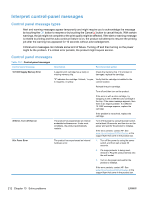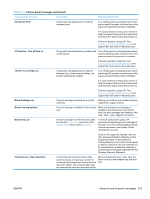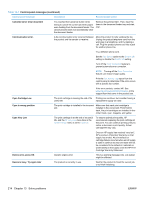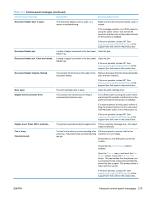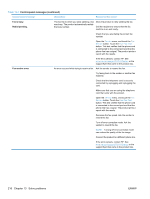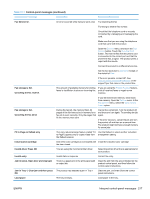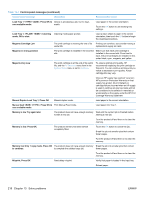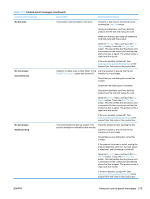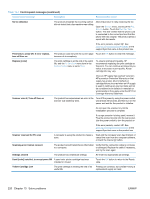HP LaserJet Pro CM1415 HP LaserJet Pro CM1410 - User Guide - Page 231
Table 13-1, Control-panel messages continued
 |
View all HP LaserJet Pro CM1415 manuals
Add to My Manuals
Save this manual to your list of manuals |
Page 231 highlights
Table 13-1 Control-panel messages (continued) Control panel message Description Recommended action Document feeder door is open. The document feeder cover is open, or a sensor is malfunctioning. Make sure that the document feeder cover is closed. If the message persists, turn off the power by using the power switch, wait at least 30 seconds, and then turn on the power and wait for the product to initialize. If the error persists, contact HP. See www.hp.com/support/CM1410series or the support flyer that came in the product box. Document feeder jam. A piece of paper is jammed in the document Clear the jam. feeder tray. Document feeder jam. Clear and reload. A piece of paper is jammed in the document feeder tray. Clear the jam. If the error persists, contact HP. See www.hp.com/support/CM1410series or the support flyer that came in the product box. Document feeder mispick. Reload The product did not pick up the paper in the Remove the paper from the document feeder document feeder. tray, and then reload it. If the error persists, contact HP. See www.hp.com/support/CM1410series or the support flyer that came in the product box. Door open The print cartridge door is open. Close the print cartridge door. Engine Communication Error The product has experienced an engine communication timeout error. Turn off the power by using the power switch, wait at least 30 seconds, and then turn on the power and wait for the product to initialize. If a surge protector is being used, remove it. Plug the product directly into the wall socket. Use the power switch to turn the product on. If the error persists, contact HP. See www.hp.com/support/CM1410series or the support flyer that came in the product box. Engine error. Press OK to continue. The product experienced a print engine error. This is a warning message only. Job output might be affected. Fax is busy. Canceled send. The fax line to which you were sending a fax was busy. The product has canceled sending the fax. Call the recipient to ensure that the fax machine is on and ready. Check that you are dialing the correct fax number. Check that the Redial if Busy option is enabled. Open the Service menu, and touch the Fax Service button. Touch the Run Fax Test button. This test verifies that the phone cord is connected to the correct port and that the phone line has a signal. The product prints a report with the results. If the error persists, contact HP. See www.hp.com/support/CM1410series or the support flyer that came in the product box. ENWW Interpret control-panel messages 215