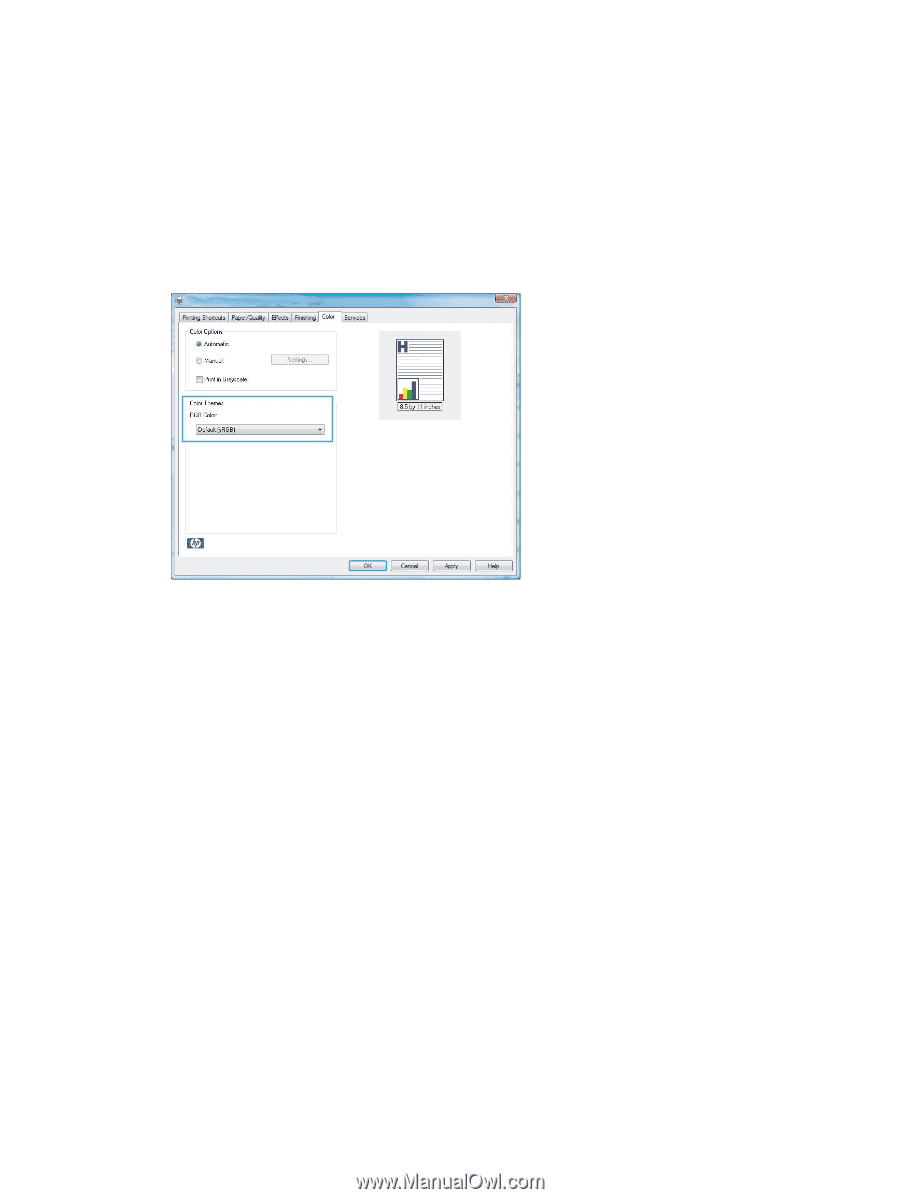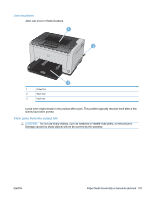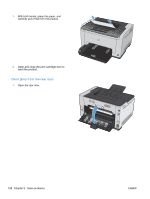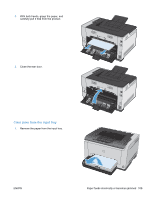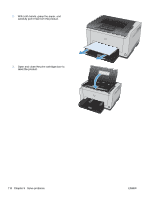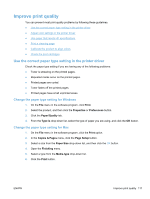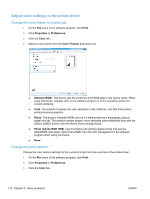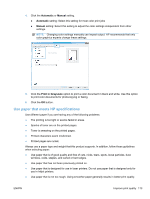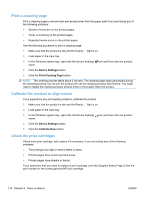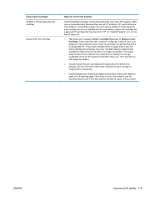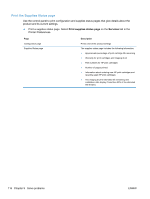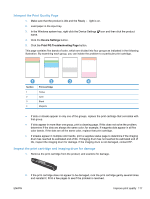HP LaserJet Pro CP1025 HP LaserJet Pro CP1020 - User Guide - Page 124
Adjust color settings in the printer driver, Change the color theme for a print job
 |
View all HP LaserJet Pro CP1025 manuals
Add to My Manuals
Save this manual to your list of manuals |
Page 124 highlights
Adjust color settings in the printer driver Change the color theme for a print job 1. On the File menu in the software program, click Print. 2. Click Properties or Preferences. 3. Click the Color tab. 4. Select a color theme from the Color Themes drop-down list. ● Default (sRGB): This theme sets the product to print RGB data in raw device mode. When using this theme, manage color in the software program or in the operating system for correct rendering. ● Vivid: The product increases the color saturation in the midtones. Use this theme when printing business graphics. ● Photo: The product interprets RGB color as if it were printed as a photograph using a digital mini lab. The product renders deeper, more saturated colors differently than with the Default (sRBG) theme. Use this theme when printing photos. ● Photo (Adobe RGB 1998): Use this theme with printing digital photos that use the AdobeRGB color space rather than sRGB. Turn off color management in the software program when using this theme. ● None Change the color options Change the color options settings for the current print job from the color tab of the printer driver. 1. On the File menu in the software program, click Print. 2. Click Properties or Preferences. 3. Click the Color tab. 112 Chapter 9 Solve problems ENWW