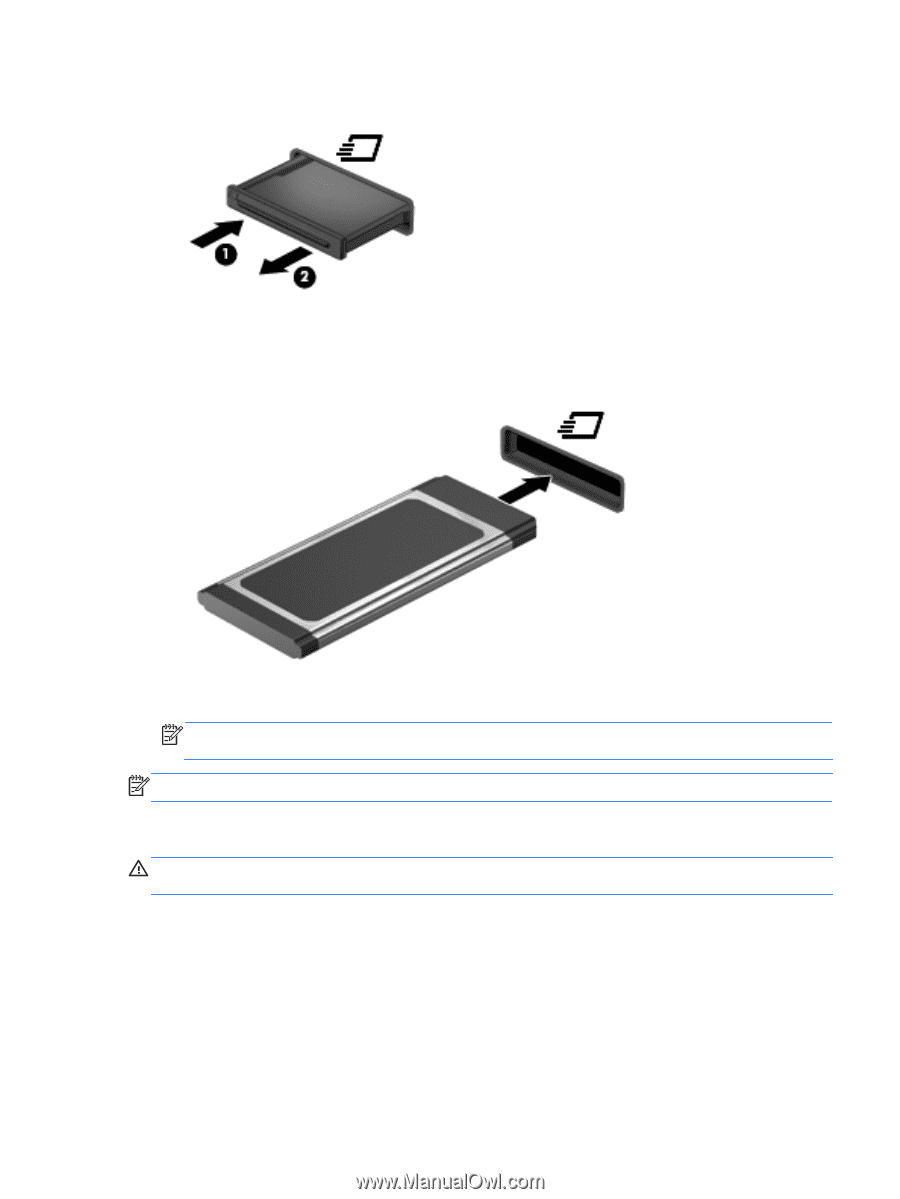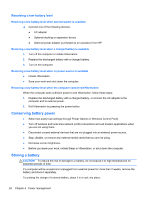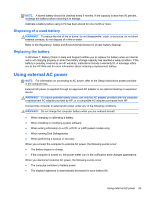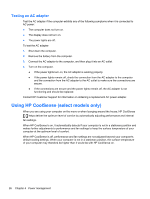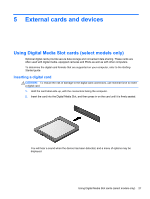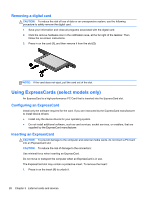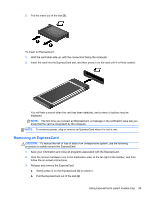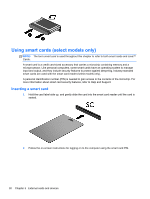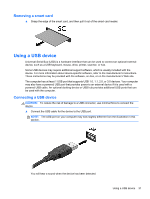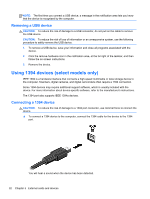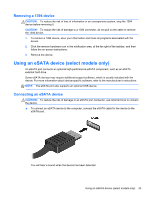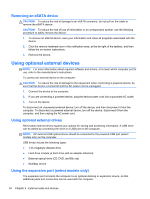HP Mini 110-4100 HP Notebook Reference Guide - Windows 7 - Page 39
Removing an ExpressCard, CAUTION
 |
View all HP Mini 110-4100 manuals
Add to My Manuals
Save this manual to your list of manuals |
Page 39 highlights
2. Pull the insert out of the slot (2). To insert an ExpressCard: 1. Hold the card label-side up, with the connectors facing the computer. 2. Insert the card into the ExpressCard slot, and then press in on the card until it is firmly seated. You will hear a sound when the card has been detected, and a menu of options may be displayed. NOTE: The first time you connect an ExpressCard, a message in the notification area lets you know that the card is recognized by the computer. NOTE: To conserve power, stop or remove an ExpressCard when it is not in use. Removing an ExpressCard CAUTION: To reduce the risk of loss of data or an unresponsive system, use the following procedure to safely remove the ExpressCard. 1. Save your information and close all programs associated with the ExpressCard. 2. Click the remove hardware icon in the notification area, at the far right of the taskbar, and then follow the on-screen instructions. 3. Release and remove the ExpressCard: a. Gently press in on the ExpressCard (1) to unlock it. b. Pull the ExpressCard out of the slot (2). Using ExpressCards (select models only) 29