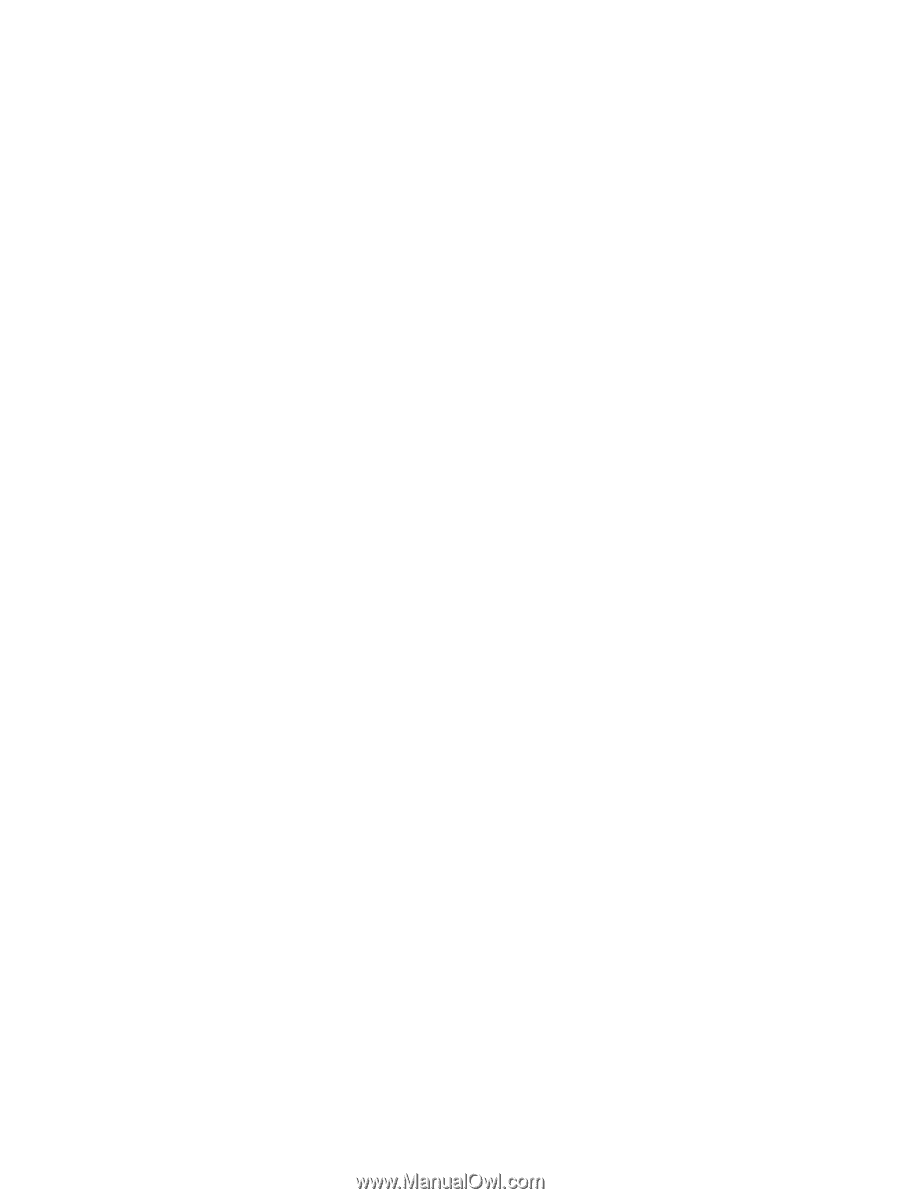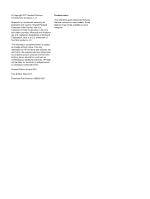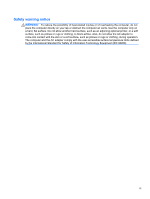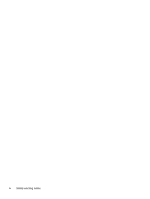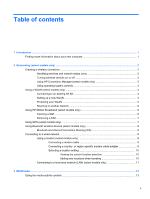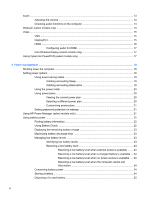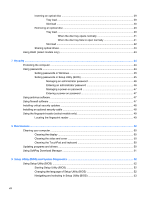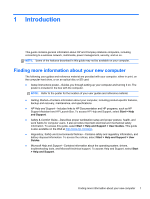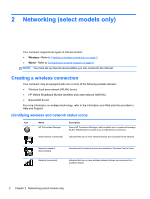Replacing the battery
.........................................................................................................
25
Using external AC power
....................................................................................................................
25
Testing an AC adapter
.......................................................................................................
26
Using HP CoolSense (select models only)
.........................................................................................
26
5
External cards and devices
..........................................................................................................................
27
Using Digital Media Slot cards (select models only)
..........................................................................
27
Inserting a digital card
........................................................................................................
27
Removing a digital card
.....................................................................................................
28
Using ExpressCards (select models only)
..........................................................................................
28
Configuring an ExpressCard
..............................................................................................
28
Inserting an ExpressCard
..................................................................................................
28
Removing an ExpressCard
................................................................................................
29
Using smart cards (select models only)
.............................................................................................
30
Inserting a smart card
........................................................................................................
30
Removing a smart card
......................................................................................................
31
Using a USB device
...........................................................................................................................
31
Connecting a USB device
..................................................................................................
31
Removing a USB device
....................................................................................................
32
Using 1394 devices (select models only)
...........................................................................................
32
Connecting a 1394 device
.................................................................................................
32
Removing a 1394 device
...................................................................................................
33
Using an eSATA device (select models only)
....................................................................................
33
Connecting an eSATA device
............................................................................................
33
Removing an eSATA device
..............................................................................................
34
Using optional external devices
..........................................................................................................
34
Using optional external drives
............................................................................................
34
Using the expansion port (select models only)
..................................................................
34
6
Drives
.............................................................................................................................................................
36
Handling drives
...................................................................................................................................
36
Using hard drives
...............................................................................................................................
37
Improving hard drive performance
.....................................................................................
37
Using Disk Defragmenter
..................................................................................
37
Using Disk Cleanup
...........................................................................................
37
Using HP 3D DriveGuard (select models only)
..................................................................
37
Identifying HP 3D DriveGuard status
................................................................
38
Managing power with a parked hard drive
........................................................
38
Using HP 3D DriveGuard software
...................................................................
38
Using optical drives (select models only)
...........................................................................................
39
Identifying the installed optical drive (select models only)
.................................................
39
vii