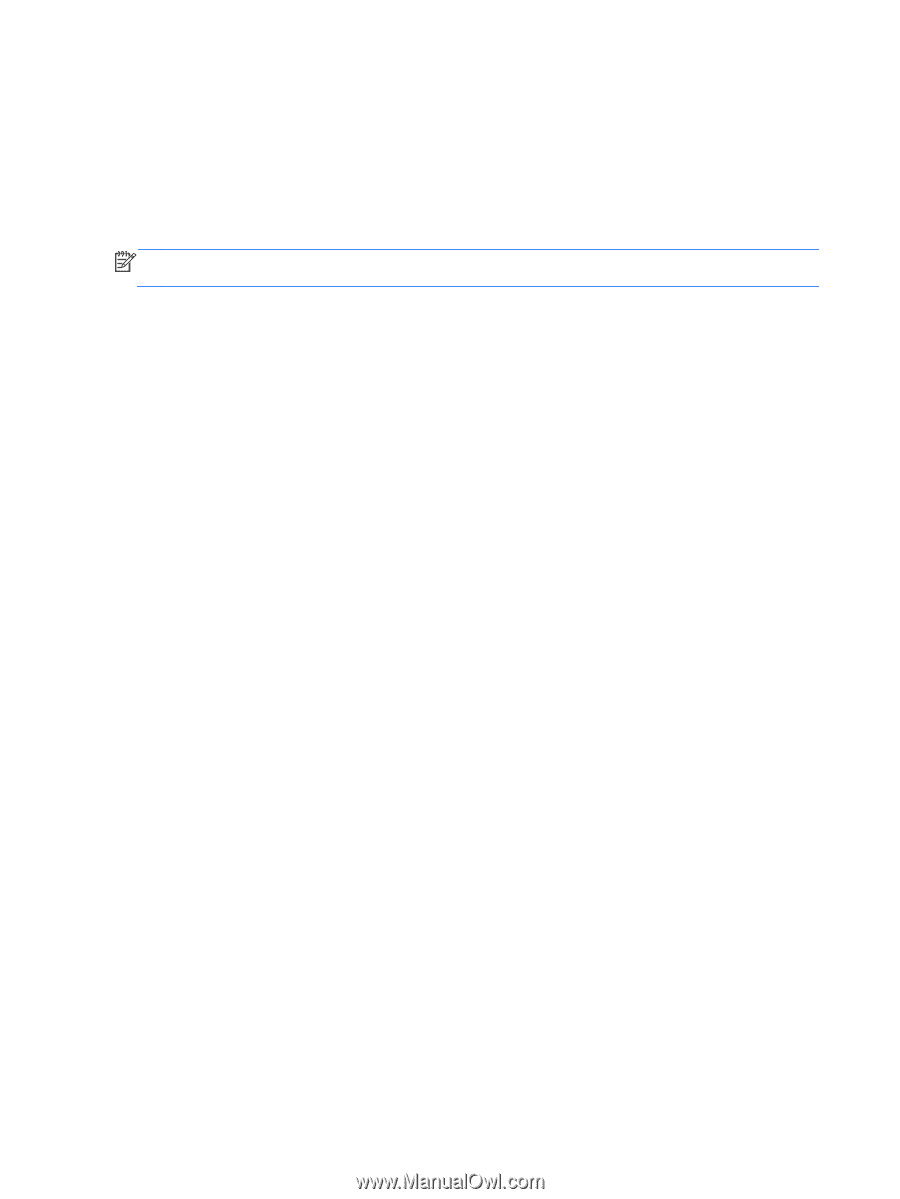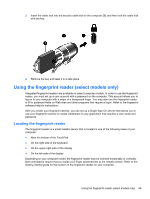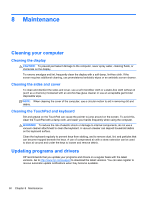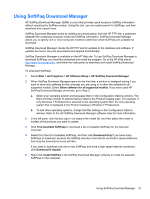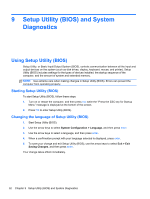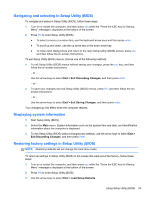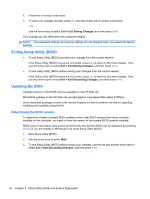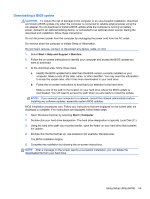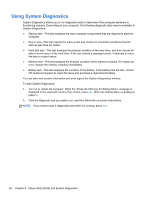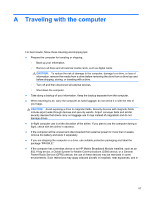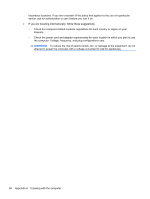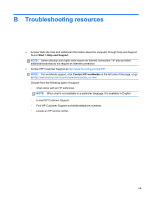HP Mini 110-4100 HP Notebook Reference Guide - Windows 7 - Page 64
Exiting Setup Utility (BIOS), Updating the BIOS, Determining the BIOS version
 |
View all HP Mini 110-4100 manuals
Add to My Manuals
Save this manual to your list of manuals |
Page 64 highlights
4. Follow the on-screen instructions. 5. To save your changes and exit, press f10, and then follow the on-screen instructions. - or - Use the arrow keys to select Exit > Exit Saving Changes, and then press enter. Your changes go into effect when the computer restarts. NOTE: Your password settings and security settings are not changed when you restore the factory settings. Exiting Setup Utility (BIOS) ● To exit Setup Utility (BIOS) and save your changes from the current session: If the Setup Utility (BIOS) menus are not visible, press esc to return to the menu display. Then use the arrow keys to select Exit > Exit Saving Changes, and then press enter. ● To exit Setup Utility (BIOS) without saving your changes from the current session: If the Setup Utility (BIOS) menus are not visible, press esc to return to the menu display. Then use the arrow keys to select Exit > Exit Discarding Changes, and then press enter. Updating the BIOS Updated versions of the BIOS may be available on the HP Web site. Most BIOS updates on the HP Web site are packaged in compressed files called SoftPaqs. Some download packages contain a file named Readme.txt, which contains information regarding installing and troubleshooting the file. Determining the BIOS version To determine whether available BIOS updates contain later BIOS versions than those currently installed on the computer, you need to know the version of the system BIOS currently installed. BIOS version information (also known as ROM date and System BIOS) can be displayed by pressing fn+esc (if you are already in Windows) or by using Setup Utility (BIOS). 1. Start Setup Utility (BIOS). 2. Use the arrow keys to select Main. 3. To exit Setup Utility (BIOS) without saving your changes, use the tab key and the arrow keys to select Exit > Exit Discarding Changes, and then press enter. 54 Chapter 9 Setup Utility (BIOS) and System Diagnostics