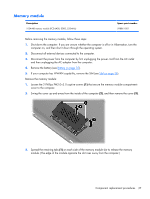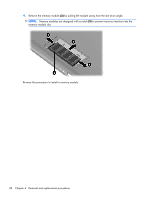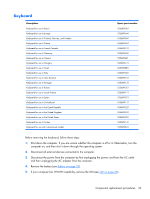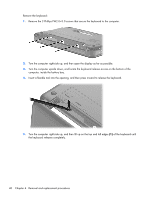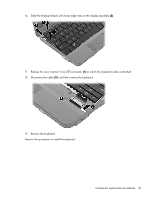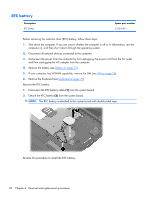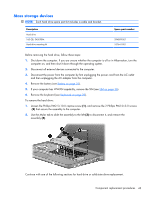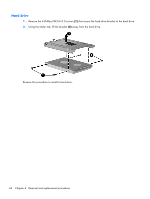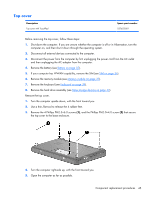HP Mini CQ10-100 Compaq Mini CQ10 Notebook PC - Maintenance and Service Guide - Page 49
Remove the keyboard., Reverse this procedure to install the keyboard.
 |
View all HP Mini CQ10-100 manuals
Add to My Manuals
Save this manual to your list of manuals |
Page 49 highlights
6. Slide the keyboard back until its top edge rests on the display assembly (2). 7. Release the zero insertion force (ZIF) connector (1) to which the keyboard cable is attached. 8. Disconnect the cable (2), and then remove the keyboard. 9. Remove the keyboard. Reverse this procedure to install the keyboard. Component replacement procedures 41
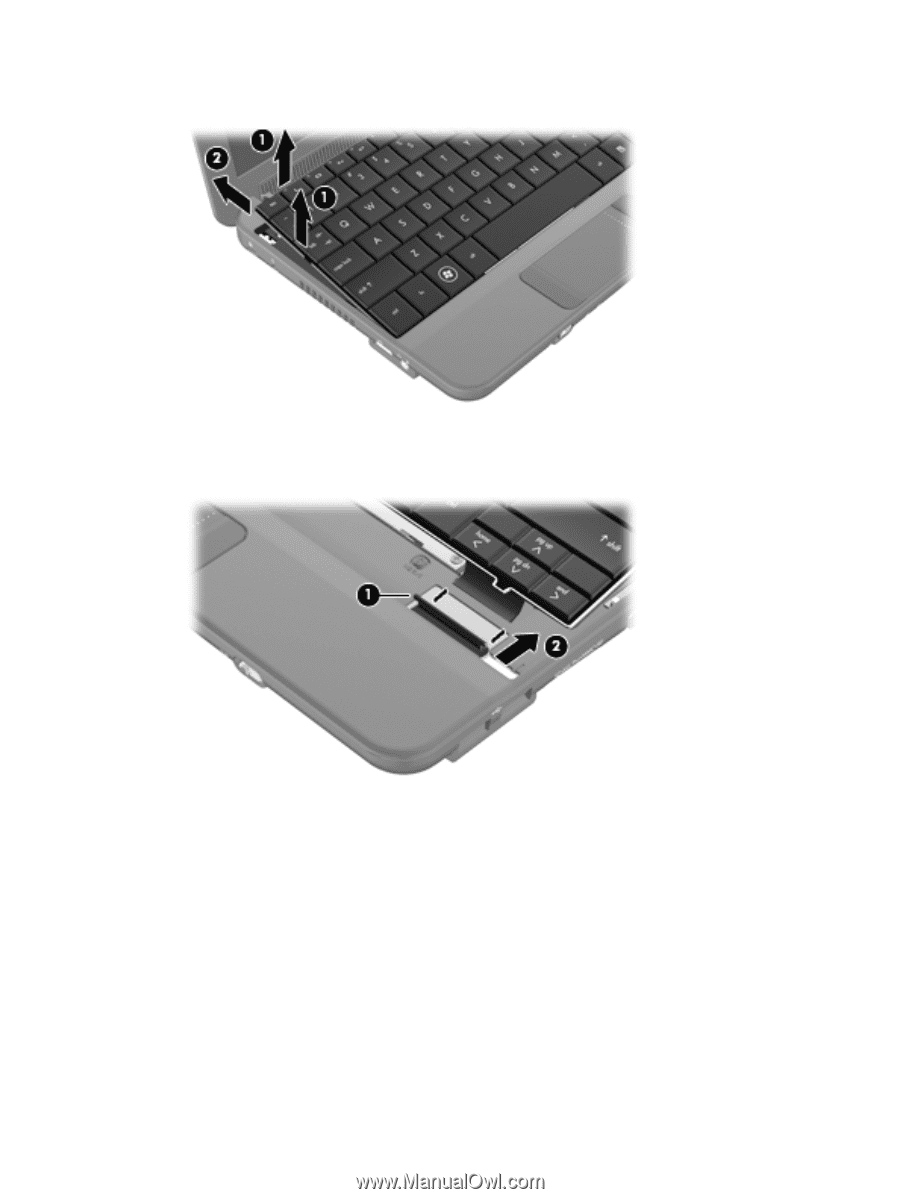
6.
Slide the keyboard back until its top edge rests on the display assembly
(2)
.
7.
Release the zero insertion force (ZIF) connector
(1)
to which the keyboard cable is attached.
8.
Disconnect the cable
(2)
, and then remove the keyboard.
9.
Remove the keyboard.
Reverse this procedure to install the keyboard.
Component replacement procedures
41