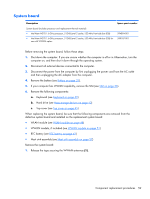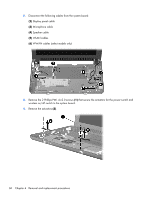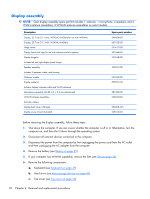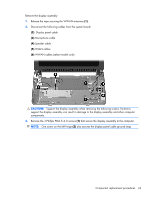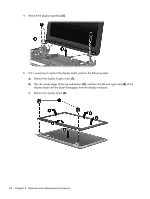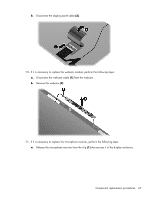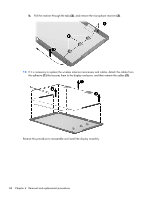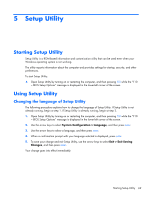HP Mini CQ10-100 Compaq Mini CQ10 Notebook PC - Maintenance and Service Guide - Page 72
and then the left and right sides
 |
View all HP Mini CQ10-100 manuals
Add to My Manuals
Save this manual to your list of manuals |
Page 72 highlights
4. Remove the display assembly (3). 5. If it is necessary to replace the display bezel, perform the following steps: a. Remove the display hinge covers (1). b. Flex the inside edges of the top and bottom (2), and then the left and right sides (3) of the display bezel until the bezel disengages from the display enclosure. c. Remove the display bezel (4). 64 Chapter 4 Removal and replacement procedures

4.
Remove the display assembly
(3)
.
5.
If it is necessary to replace the display bezel, perform the following steps:
a.
Remove the display hinge covers
(1)
.
b.
Flex the inside edges of the top and bottom
(2)
, and then the left and right sides
(3)
of the
display bezel until the bezel disengages from the display enclosure.
c.
Remove the display bezel
(4)
.
64
Chapter 4
Removal and replacement procedures