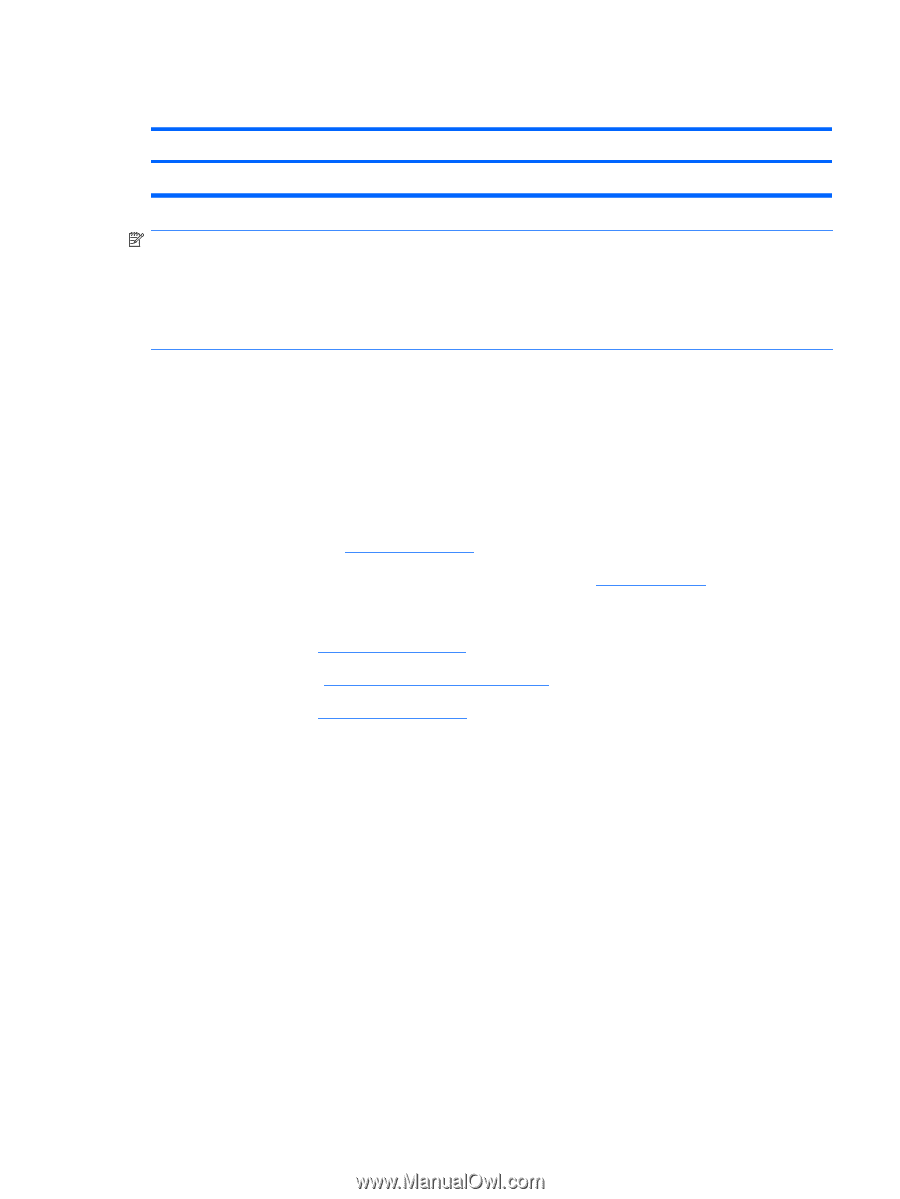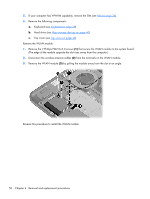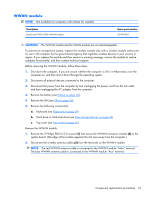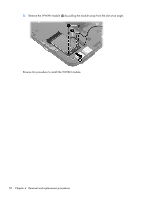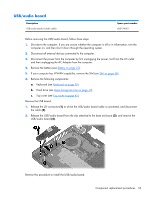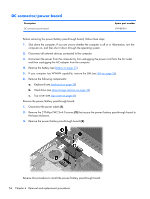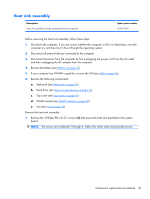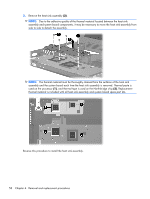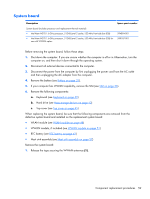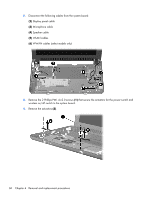HP Mini CQ10-100 Compaq Mini CQ10 Notebook PC - Maintenance and Service Guide - Page 63
Fan, Keyboard see
 |
View all HP Mini CQ10-100 manuals
Add to My Manuals
Save this manual to your list of manuals |
Page 63 highlights
Fan Description Fan Spare part number 537613-001 NOTE: To properly ventilate the computer, allow at least a 7.6-cm (3-inch) clearance on the left side of the computer. The computer uses an electric fan for ventilation. The fan is controlled by a temperature sensor and is designed to turn on automatically when high temperature conditions exist. These conditions are affected by high external temperatures, system power consumption, power management/battery conservation configurations, battery fast charging, and software requirements. Exhaust air is displaced through the ventilation grill located on the left side of the computer. Before removing the fan, follow these steps: 1. Shut down the computer. If you are unsure whether the computer is off or in Hibernation, turn the computer on, and then shut it down through the operating system. 2. Disconnect all external devices connected to the computer. 3. Disconnect the power from the computer by first unplugging the power cord from the AC outlet and then unplugging the AC adapter from the computer. 4. Remove the battery (see Battery on page 35). 5. If your computer has WWAN capability, remove the SIM (see SIM on page 36). 6. Remove the following components: a. Keyboard (see Keyboard on page 39) b. Hard drive (see Mass storage devices on page 43) c. Top cover (see Top cover on page 45) Remove the fan: 1. Disconnect the fan cable (1). 2. Remove the 2 Phillips PM2.5×4.0 screws (2) that secure the fan to the base enclosure. Component replacement procedures 55