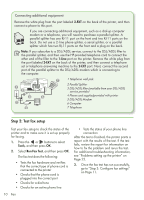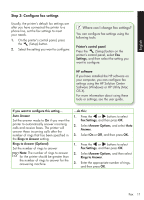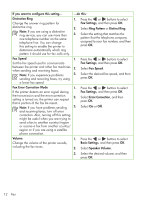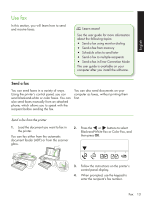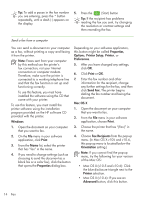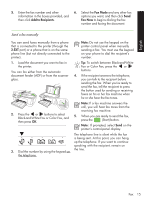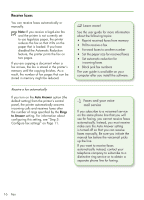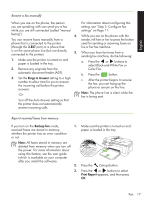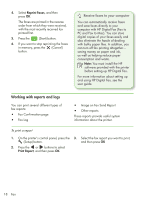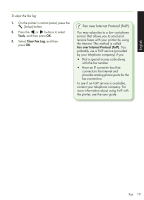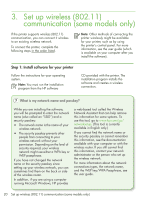HP Officejet 4500 Getting Started Guide - Page 15
Black-and-White Fax or Color Fax, and, Add to Recipients, Fax Mode, Fax Now - manual
 |
View all HP Officejet 4500 manuals
Add to My Manuals
Save this manual to your list of manuals |
Page 15 highlights
English 5. Enter the fax number and other information in the boxes provided, and then click Add to Recipients. 6. Select the Fax Mode and any other fax options you want, and then click Send Fax Now to begins dialing the fax number and faxing the document. Send a fax manually You can send faxes manually from a phone that is connected to the printer (through the 2-EXT port) or a phone that is on the same phone line (but not directly connected to the printer). 1. Load the document you want to fax in the printer. You can fax either from the automatic document feeder (ADF) or from the scanner glass. 2. Press the or buttons to select Black-and-White Fax or Color Fax, and then press OK. 3. Dial the number by using the keypad on the telephone. Note: Do not use the keypad on the printer control panel when manually sending a fax. You must use the keypad on your phone to dial the recipient's number. Tip: To switch between Black-and-White Fax or Color Fax, press the or buttons. 4. If the recipient answers the telephone, you can talk to the recipient before sending the fax. When you're ready to send the fax, tell the recipient to press the button used for sending or receiving faxes on his or her fax machine when he or she hear the fax tones. Note: If a fax machine answers the call, you will hear fax tones from the receiving fax machine. 5. When you are ready to send the fax, press the (Start) button. Note: If prompted, select Send on the printer's control-panel display. The telephone line is silent while the fax is being sent. At this point, you can hang up the telephone. If you want to continue speaking with the recipient, remain on the line. Fax 15