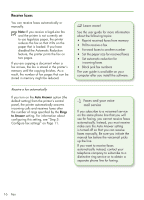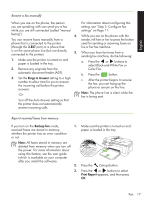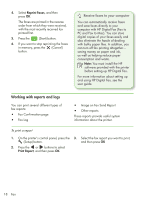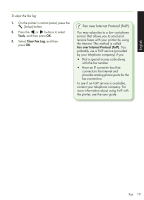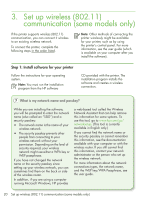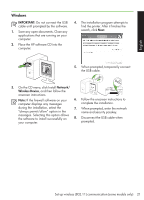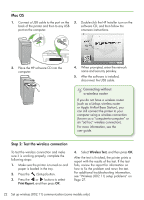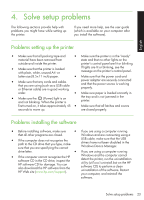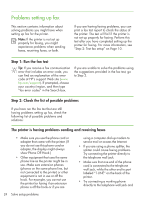HP Officejet 4500 Getting Started Guide - Page 21
Windows, IMPORTANT, Network, Wireless Device
 |
View all HP Officejet 4500 manuals
Add to My Manuals
Save this manual to your list of manuals |
Page 21 highlights
English Windows IMPORTANT: Do not connect the USB cable until prompted by the software. 1. Save any open documents. Close any applications that are running on your computer. 2. Place the HP software CD into the computer. 4. The installation program attempts to find the printer. After it finishes the search, click Next. 5. When prompted, temporarily connect the USB cable. 3. On the CD menu, click Install Network/ Wireless Device, and then follow the onscreen instructions. Note: If the firewall software on your computer displays any messages during the installation, select the "always permit/allow" option in the messages. Selecting this option allows the software to install successfully on your computer. 6. Follow the onscreen instructions to complete the installation. 7. When prompted, enter the network name and security passkey. 8. Disconnect the USB cable when prompted. Set up wireless (802.11) communication (some models only) 21