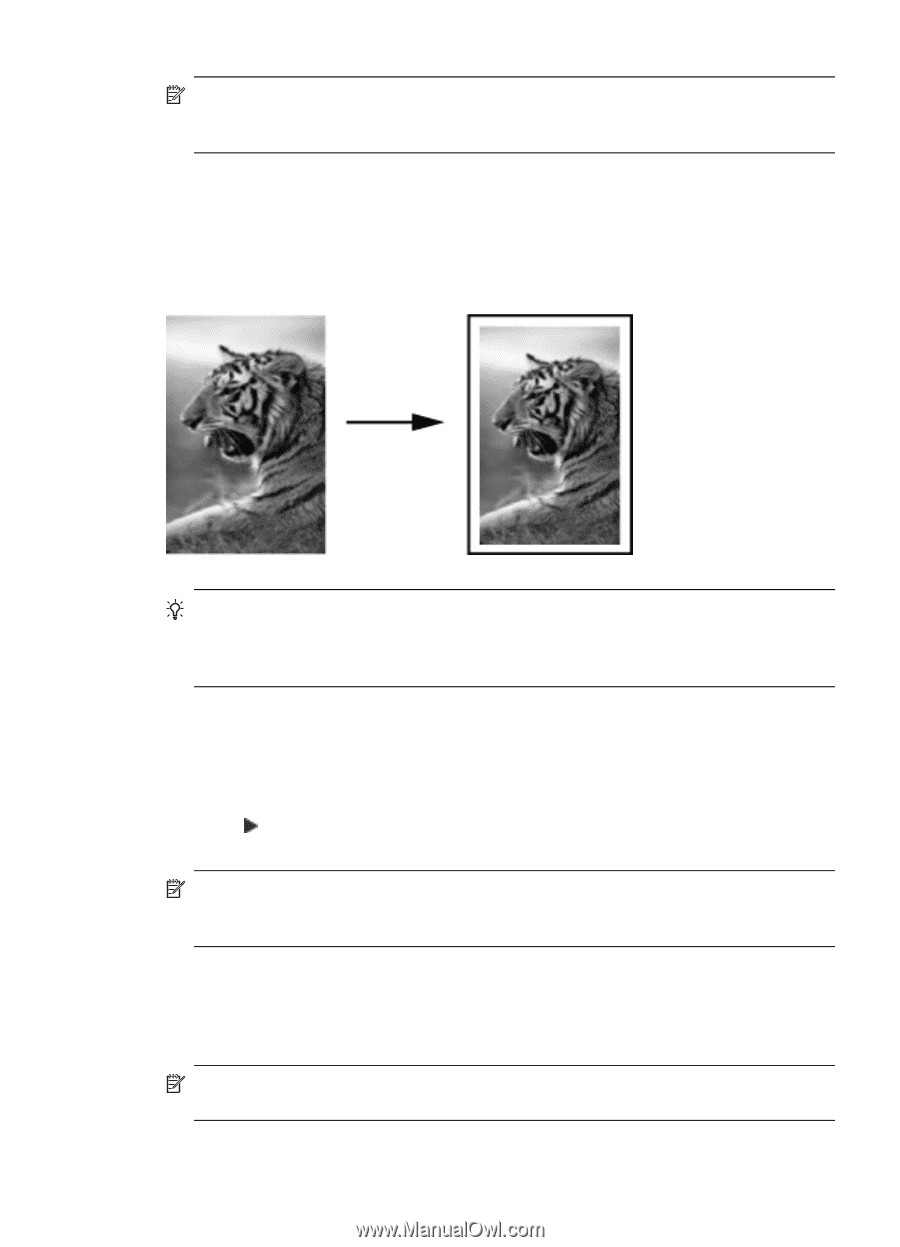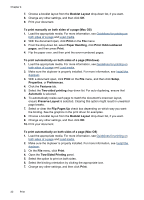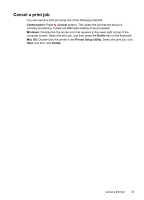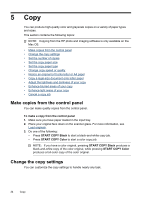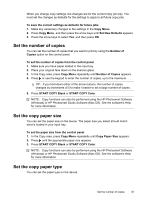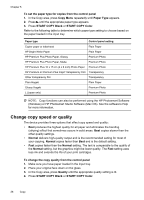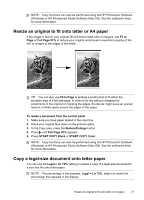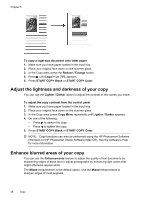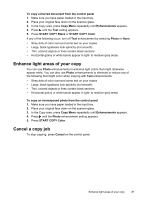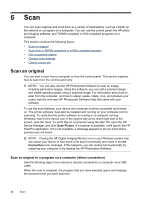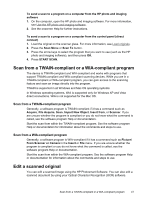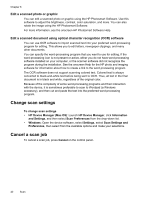HP Officejet Pro L7400 User Guide - Page 41
Resize an original to fit onto letter or A4 paper, Copy a legal-size document onto letter paper
 |
View all HP Officejet Pro L7400 manuals
Add to My Manuals
Save this manual to your list of manuals |
Page 41 highlights
NOTE: Copy functions can also be performed using the HP Photosmart Software (Windows) or HP Photosmart Studio Software (Mac OS). See the software's Help for more information. Resize an original to fit onto letter or A4 paper If the image or text on your original fills the entire sheet with no margins, use Fit to Page or Full Page 91% to reduce your original and prevent unwanted cropping of the text or images at the edges of the sheet. TIP: You can also use Fit to Page to enlarge a small photo to fit within the printable area of a full-size page. In order to do this without changing the proportions of the original or cropping the edges, the device might leave an uneven amount of white space around the edges of the paper. To resize a document from the control panel 1. Make sure you have paper loaded in the input tray. 2. Place your original face down on the scanner glass. 3. In the Copy area, press the Reduce/Enlarge button. 4. Press until Full Page 91% appears. 5. Press START COPY Black or START COPY Color. NOTE: Copy functions can also be performed using the HP Photosmart Software (Windows) or HP Photosmart Studio Software (Mac OS). See the software's Help for more information. Copy a legal-size document onto letter paper You can use the Legal > Ltr 72% setting to reduce a copy of a legal-size document to a size that fits onto letter paper. NOTE: The percentage in the example, Legal > Ltr 72%, might not match the percentage that appears in the display. Resize an original to fit onto letter or A4 paper 37