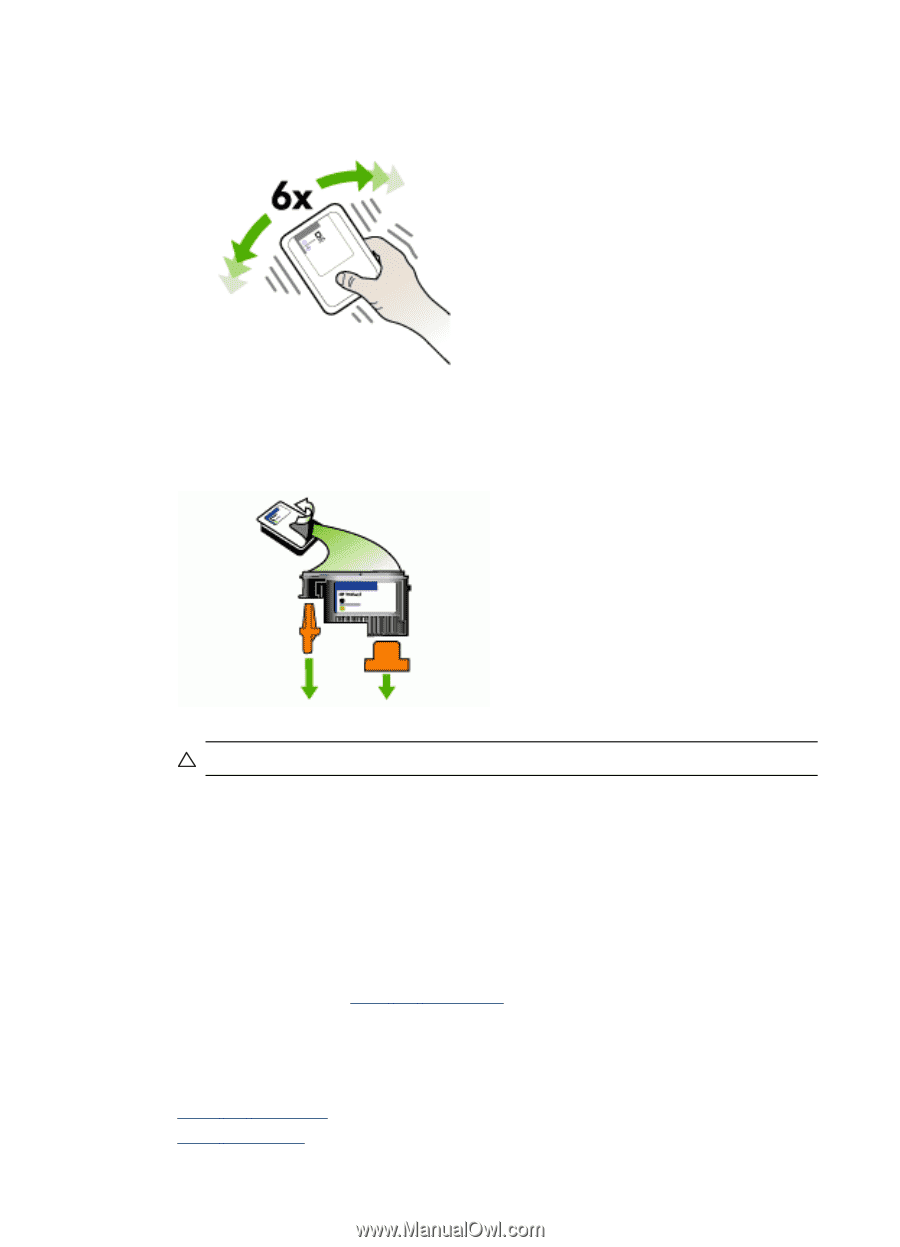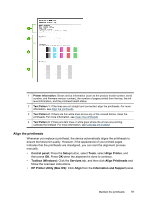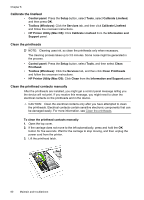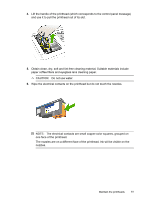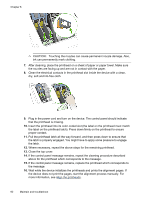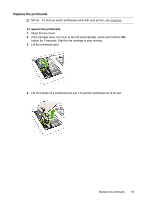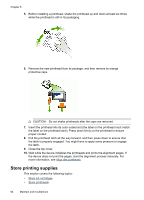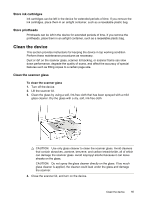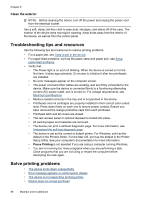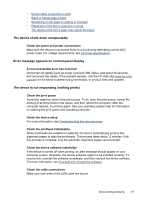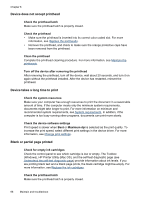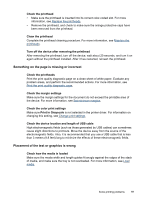HP Officejet Pro L7400 User Guide - Page 68
Store printing supplies, Close the top cover.
 |
View all HP Officejet Pro L7400 manuals
Add to My Manuals
Save this manual to your list of manuals |
Page 68 highlights
Chapter 8 5. Before installing a printhead, shake the printhead up and down at least six times while the printhead is still in its packaging. 6. Remove the new printhead from its package, and then remove its orange protective caps. CAUTION: Do not shake printheads after the caps are removed. 7. Insert the printhead into its color-coded slot (the label on the printhead must match the label on the printhead latch). Press down firmly on the printhead to ensure proper contact. 8. Pull the printhead latch all the way forward, and then press down to ensure that the latch is properly engaged. You might have to apply some pressure to engage the latch. 9. Close the top cover. 10. Wait while the device initializes the printheads and prints the alignment pages. If the device does not print the pages, start the alignment process manually. For more information, see Align the printheads. Store printing supplies This section covers the following topics: • Store ink cartridges • Store printheads 64 Maintain and troubleshoot