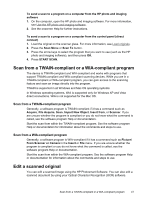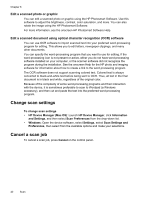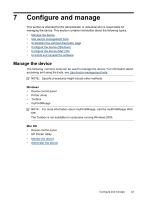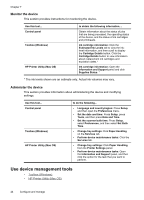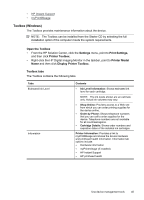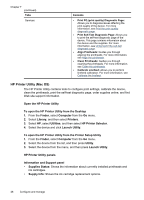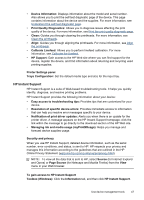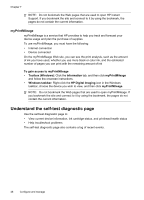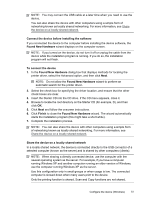HP Officejet Pro L7400 User Guide - Page 50
HP Printer Utility (Mac OS), Open the HP Printer Utility
 |
View all HP Officejet Pro L7400 manuals
Add to My Manuals
Save this manual to your list of manuals |
Page 50 highlights
Chapter 7 (continued) Tabs Services Contents • Print PQ (print quality) Diagnostic Page: Allows you to diagnose issues affecting the print quality of the device. For more information, see Print the print quality diagnostic page. • Print Self-Test Diagnostic Page: Allows you to print the self-test diagnostic page of the device. This page contains information about the device and the supplies. For more information, see Understand the self-test diagnostic page. • Align Printheads: Guides you through aligning the printheads. For more information, see Align the printheads. • Clean Printheads: Guides you through cleaning the printheads. For more information, see Clean the printheads. • Calibrate Linefeed: Allows you to perform linefeed calibration. For more information, see Calibrate the linefeed. HP Printer Utility (Mac OS) The HP Printer Utility contains tools to configure print settings, calibrate the device, clean the printheads, print the self-test diagnostic page, order supplies online, and find Web site support information. Open the HP Printer Utility To open the HP Printer Utility from the Desktop 1. From the Finder, select Computer from the Go menu. 2. Select Library, and then select Printers. 3. Select HP, select Utilities, and then select HP Printer Selector. 4. Select the device and click Launch Utility. To open the HP Printer Utility from the Printer Setup Utility 1. From the Finder, select Computer from the Go menu. 2. Select the device from the list, and then press Utility. 3. Select the device from the menu, and then press Launch Utility. HP Printer Utility panels Information and Support panel • Supplies Status: Shows the information about currently installed printheads and ink cartridges. • Supply Info: Shows the ink cartridge replacement options. 46 Configure and manage