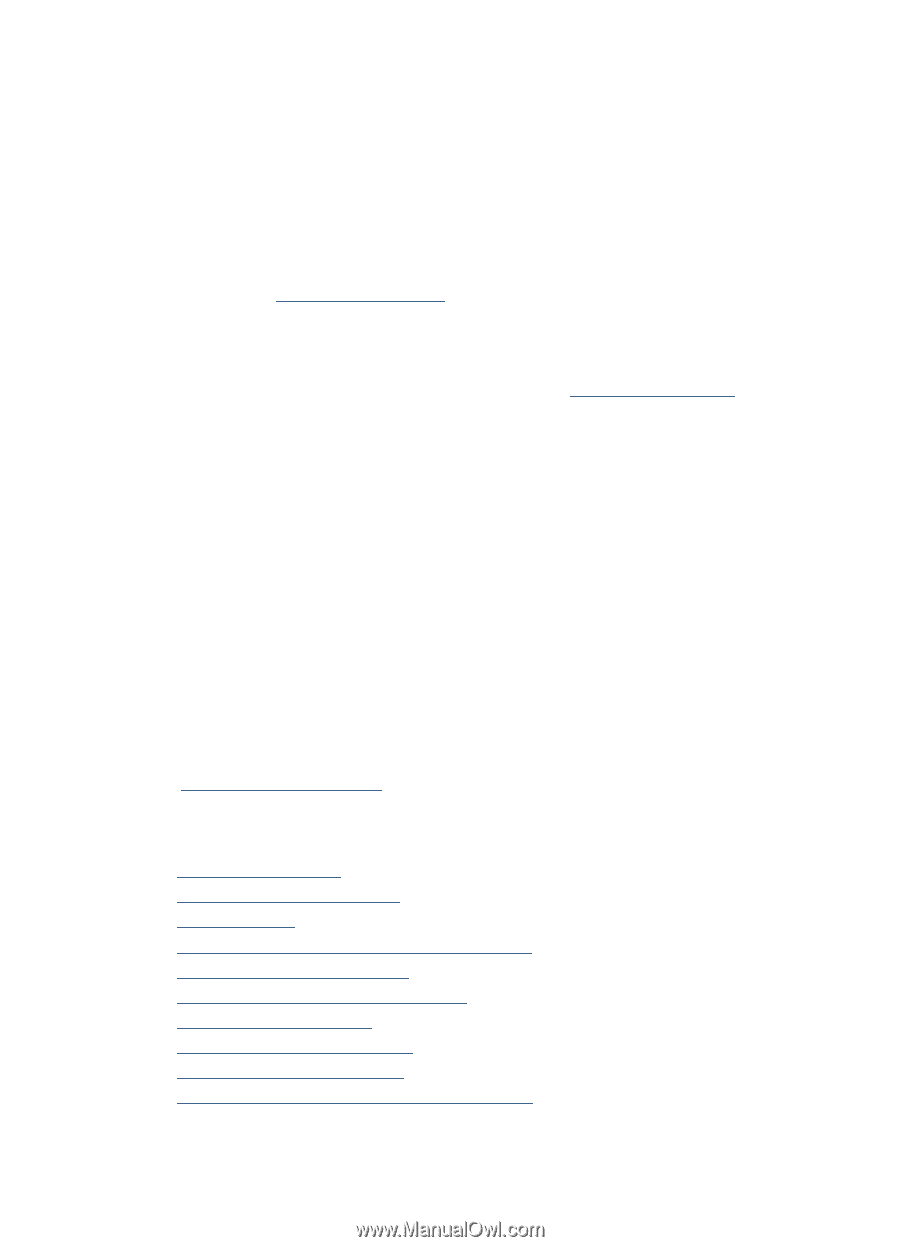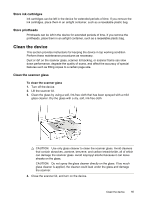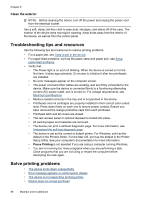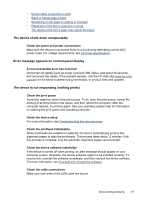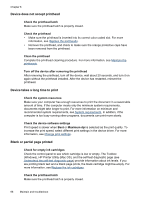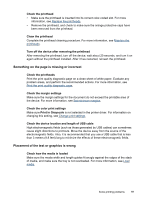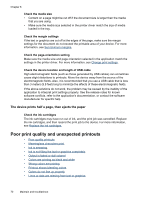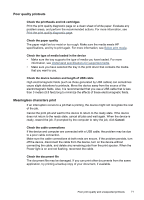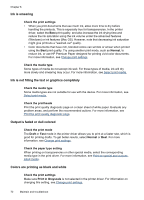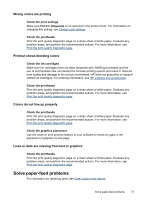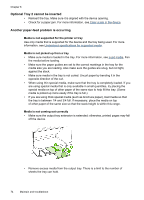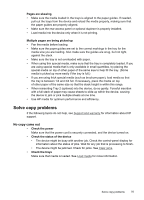HP Officejet Pro L7400 User Guide - Page 74
The device prints half a then ejects the paper, Poor print quality and unexpected printouts
 |
View all HP Officejet Pro L7400 manuals
Add to My Manuals
Save this manual to your list of manuals |
Page 74 highlights
Chapter 8 Check the media size • Content on a page might be cut off if the document size is larger than the media that you are using. • Make sure the media size selected in the printer driver match the size of media loaded in the tray. Check the margin settings If the text or graphics are cut off at the edges of the page, make sure the margin settings for the document do not exceed the printable area of your device. For more information, see Set minimum margins. Check the page-orientation setting Make sure the media size and page orientation selected in the application match the settings in the printer driver. For more information, see Change print settings. Check the device location and length of USB cable High electromagnetic fields (such as those generated by USB cables) can sometimes cause slight distortions to printouts. Move the device away from the source of the electromagnetic fields. Also, it is recommended that you use a USB cable that is less than 3 meters (9.8 feet) long to minimize the effects of these electromagnetic fields. If the above solutions do not work, the problem may be caused by the inability of the application to interpret print settings properly. See the release notes for known software conflicts, refer to the application's documentation, or contact the software manufacturer for specific help. The device prints half a page, then ejects the paper Check the ink cartridges The ink cartridges may have run out of ink, and the print job was cancelled. Replace the ink cartridges, and then resend the print job to the device. For more information, see Replace the ink cartridges. Poor print quality and unexpected printouts • Poor quality printouts • Meaningless characters print • Ink is smearing • Ink is not filling the text or graphics completely • Output is faded or dull colored • Colors are printing as black and white • Wrong colors are printing • Printout shows bleeding colors • Colors do not line up properly • Lines or dots are missing from text or graphics 70 Maintain and troubleshoot