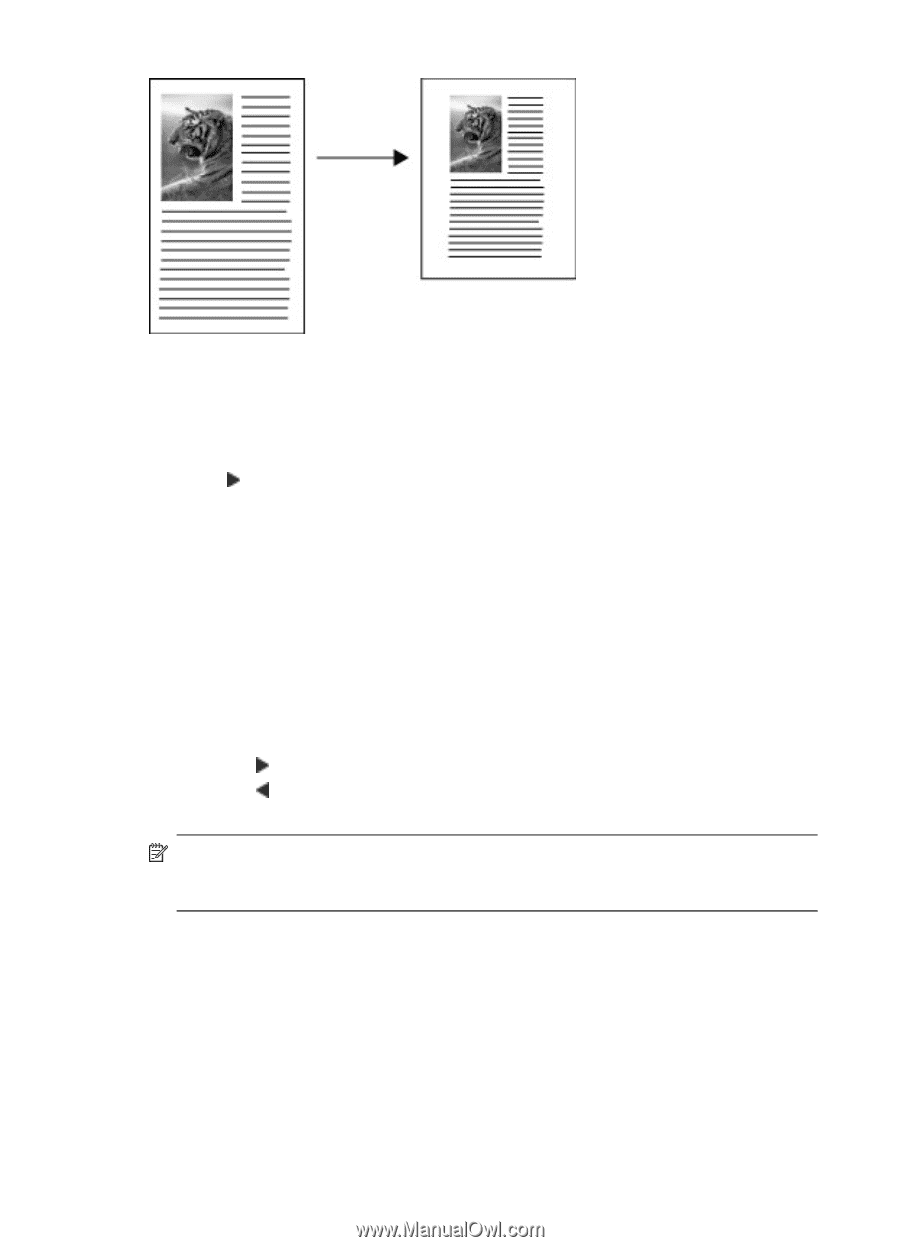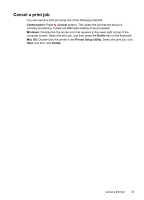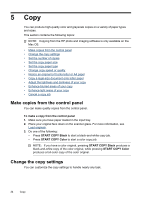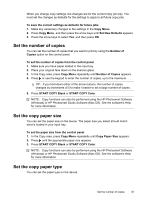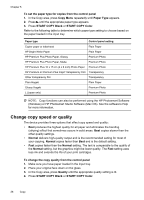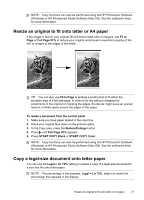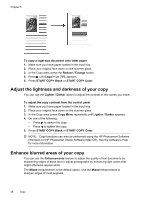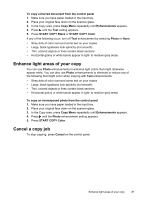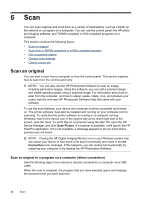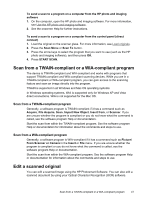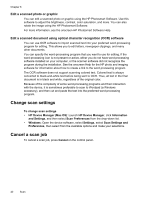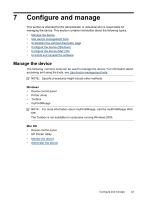HP Officejet Pro L7400 User Guide - Page 42
Adjust the lightness and darkness of your copy, Enhance blurred areas of your copy
 |
View all HP Officejet Pro L7400 manuals
Add to My Manuals
Save this manual to your list of manuals |
Page 42 highlights
Chapter 5 To copy a legal-size document onto letter paper 1. Make sure you have paper loaded in the input tray. 2. Place your original face down on the scanner glass. 3. In the Copy area, press the Reduce / Enlarge button. 4. Press until Legal > Ltr 72% appears. 5. Press START COPY Black or START COPY Color. Adjust the lightness and darkness of your copy You can use the Lighter / Darker option to adjust the contrast of the copies you make. To adjust the copy contrast from the control panel 1. Make sure you have paper loaded in the input tray. 2. Place your original face down on the scanner glass. 3. In the Copy area, press Copy Menu repeatedly until Lighter / Darker appears. 4. Do one of the following: • Press to darken the copy. • Press to lighten the copy. 5. Press START COPY Black or START COPY Color. NOTE: Copy functions can also be performed using the HP Photosmart Software (Windows) or HP Photosmart Studio Software (Mac OS). See the software's Help for more information. Enhance blurred areas of your copy You can use the Enhancements feature to adjust the quality of text documents by sharpening edges of black text or adjust photographs by enhancing light colors that might otherwise appear white. The Mixed enhancement is the default option. Use the Mixed enhancement to sharpen edges of most originals. 38 Copy