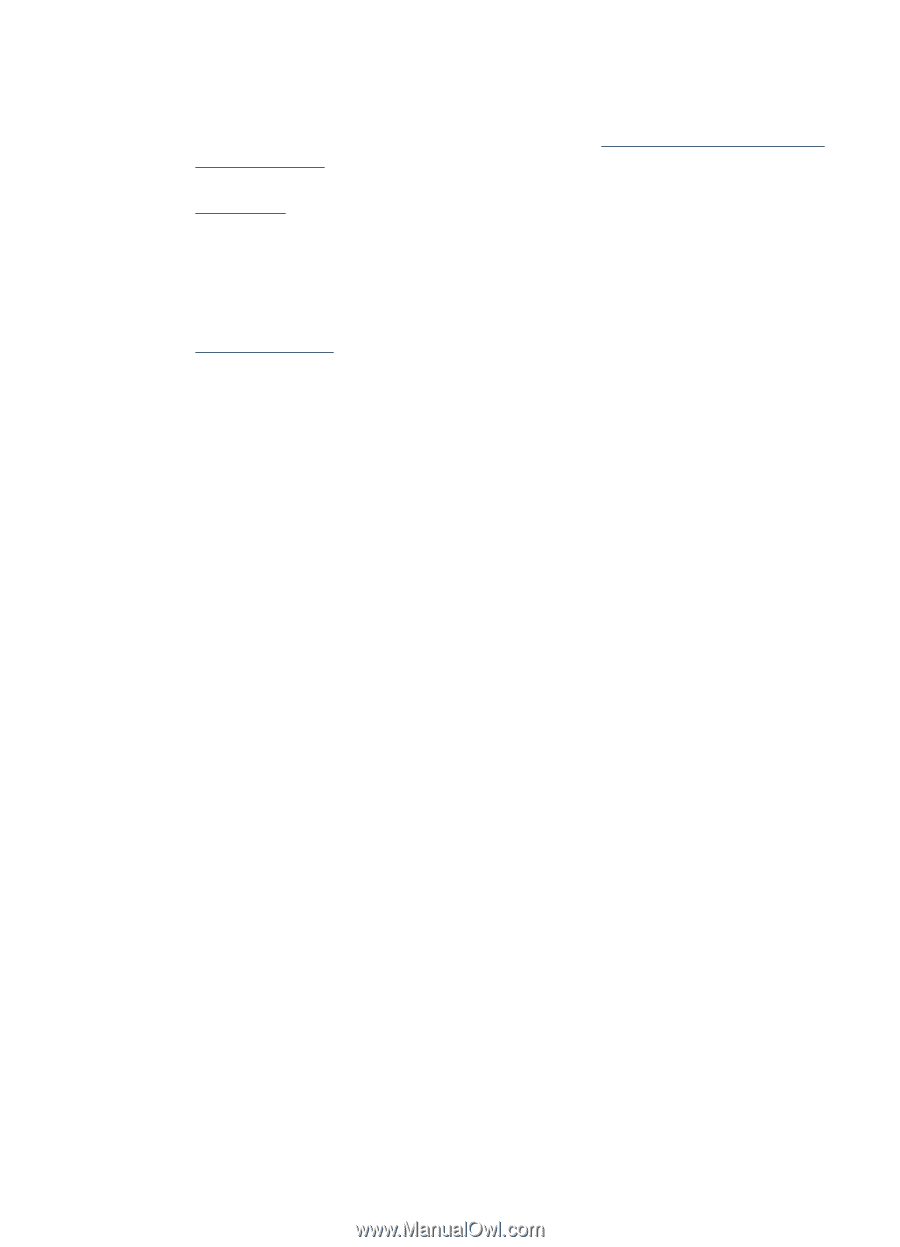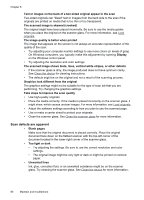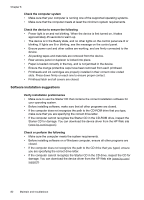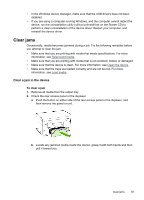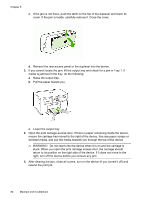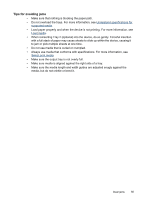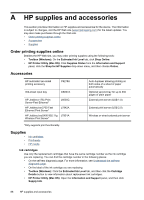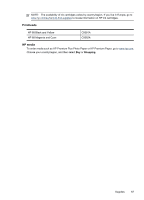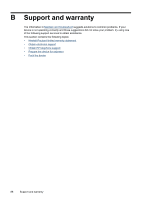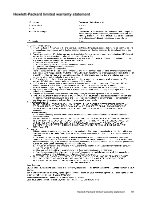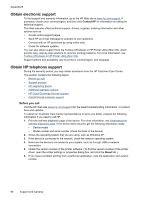HP Officejet Pro L7400 User Guide - Page 89
Tips for avoiding jams, Always use media that conforms with specifications. For more information, see
 |
View all HP Officejet Pro L7400 manuals
Add to My Manuals
Save this manual to your list of manuals |
Page 89 highlights
Tips for avoiding jams • Make sure that nothing is blocking the paper path. • Do not overload the trays. For more information, see Understand specifications for supported media. • Load paper properly and when the device is not printing. For more information, see Load media. • When reinserting Tray 2 (optional) into the device, do so gently. Forceful insertion with a full stack of paper may cause sheets to slide up within the device, causing it to jam or pick multiple sheets at one time. • Do not use media that is curled or crumpled. • Always use media that conforms with specifications. For more information, see Select print media. • Make sure the output tray is not overly full. • Make sure media is aligned against the right side of a tray. • Make sure the media length and width guides are adjusted snugly against the media, but do not crinkle or bend it. Clear jams 85