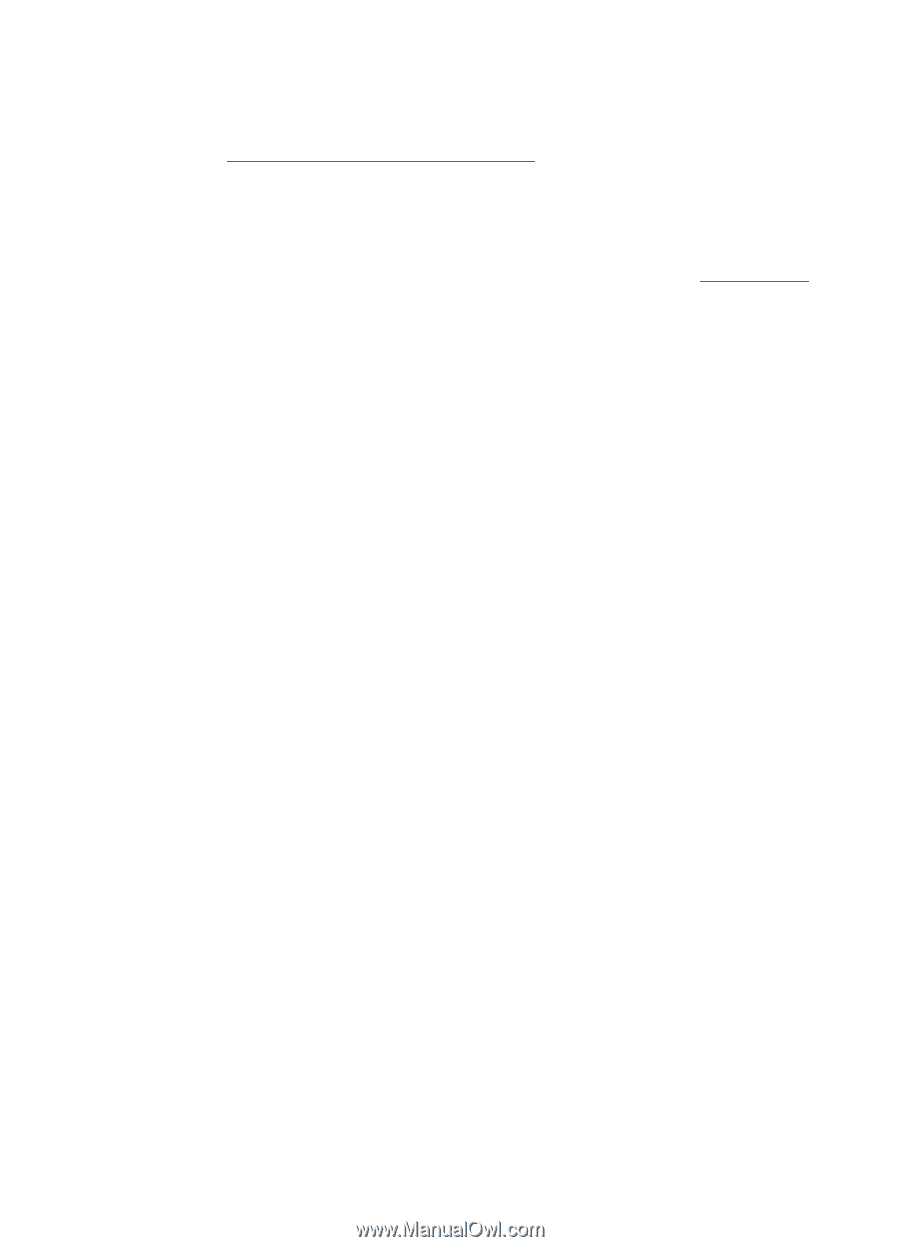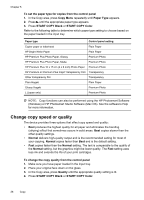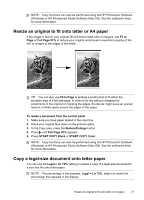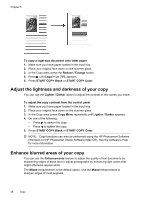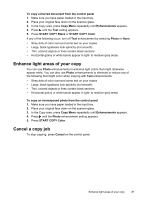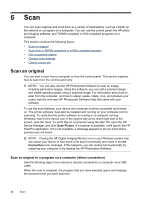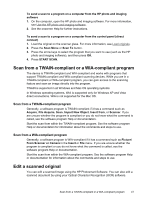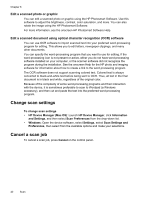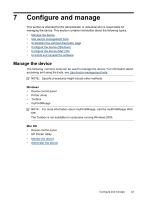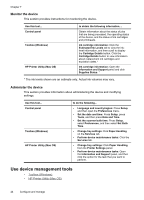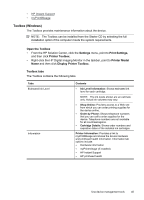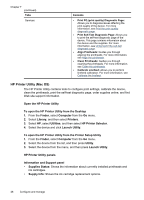HP Officejet Pro L7400 User Guide - Page 45
Scan from a TWAIN-compliant or a WIA-compliant program, Scan from a TWAIN-compliant program
 |
View all HP Officejet Pro L7400 manuals
Add to My Manuals
Save this manual to your list of manuals |
Page 45 highlights
To send a scan to a program on a computer from the HP photo and imaging software 1. On the computer, open the HP photo and imaging software. For more information, see Use the HP photo and imaging software. 2. See the onscreen Help for further instructions. To send a scan to a program on a computer from the control panel (direct connect) 1. Load the original on the scanner glass. For more information, see Load originals. 2. Press the Scan Menu or Scan To button. 3. Press the arrow keys to select the program that you want to use (such as the HP photo and imaging software), and then press OK. 4. Press START SCAN. Scan from a TWAIN-compliant or a WIA-compliant program The device is TWAIN-complaint and WIA-compliant and works with programs that support TWAIN-compliant and WIA-compliant scanning devices. While you are in a TWAIN-compliant or WIA-compliant program, you can gain access to the scanning feature and scan an image directly into the program. TWAIN is supported in all Windows and Mac OS operating systems. In Windows operating systems, WIA is supported only for Windows XP and Vista direct connections. WIA is not supported for the Mac OS. Scan from a TWAIN-compliant program Generally, a software program is TWAIN-compliant if it has a command such as Acquire, File Acquire, Scan, Import New Object, Insert from, or Scanner. If you are unsure whether the program is compliant or you do not know what the command is called, see the software program Help or documentation. Start the scan from within the TWAIN-compliant program. See the software program Help or documentation for information about the commands and steps to use. Scan from a WIA-compliant program Generally, a software program is WIA-compliant if it has a command such as Picture/ From Scanner or Camera in the Insert or File menu. If you are unsure whether the program is compliant or you do not know what the command is called, see the software program Help or documentation. Start the scan from within the WIA-compliant program. See the software program Help or documentation for information about the commands and steps to use. Edit a scanned original You can edit a scanned image using the HP Photosmart Software. You can also edit a scanned document by using your Optical Character Recognition (OCR) software. Scan from a TWAIN-compliant or a WIA-compliant program 41