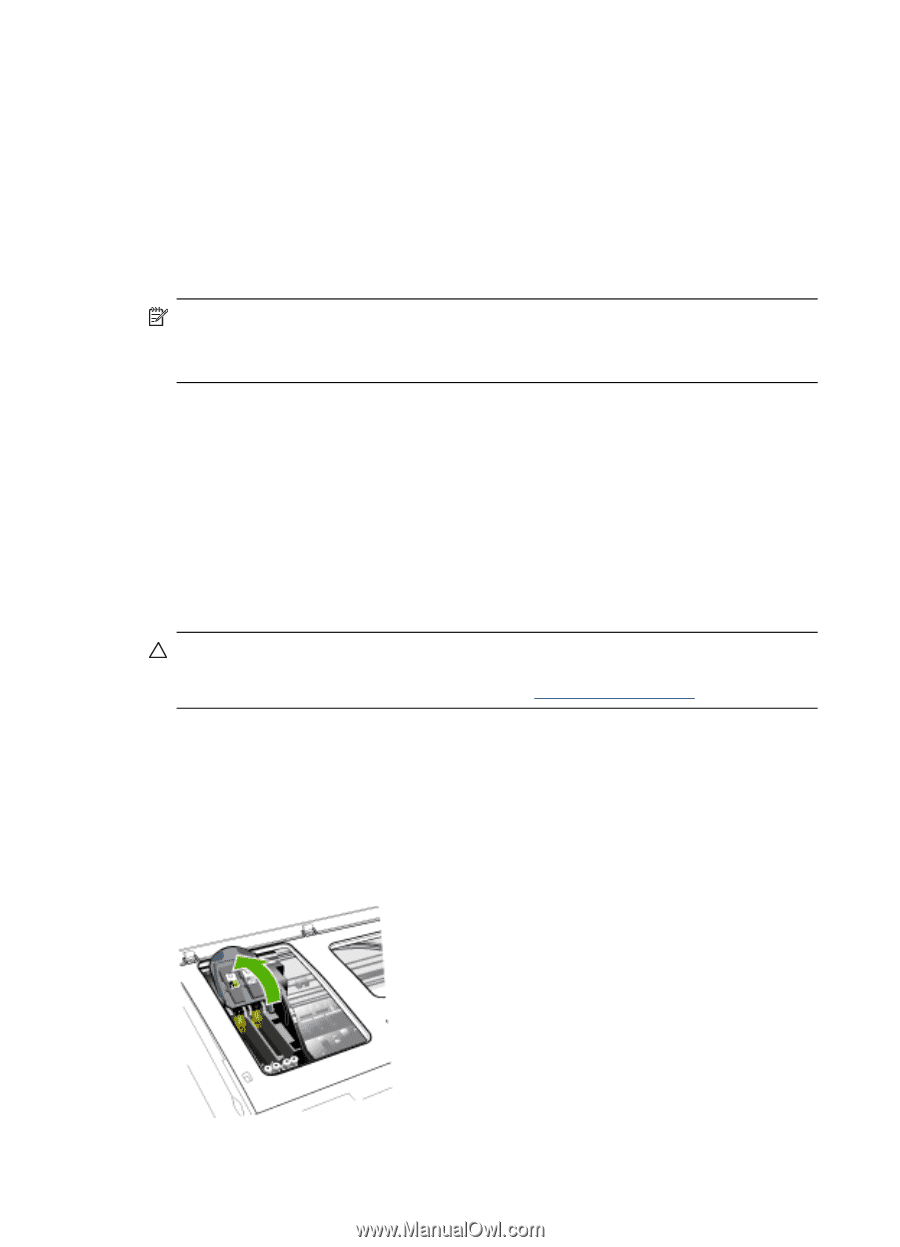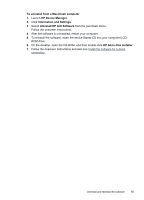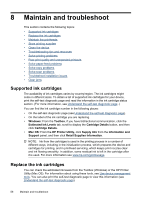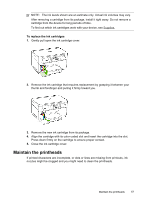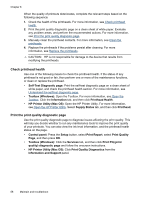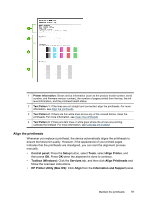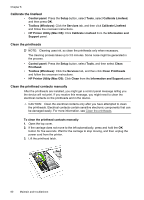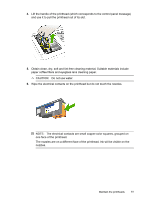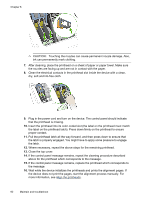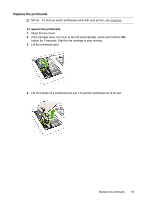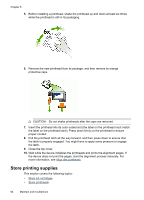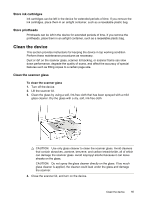HP Officejet Pro L7400 User Guide - Page 64
Calibrate the linefeed, Clean the printheads, Clean the printhead contacts manually
 |
View all HP Officejet Pro L7400 manuals
Add to My Manuals
Save this manual to your list of manuals |
Page 64 highlights
Chapter 8 Calibrate the linefeed • Control panel: Press the Setup button, select Tools, select Calibrate Linefeed, and then press OK. • Toolbox (Windows): Click the Services tab, and then click Calibrate Linefeed and follow the onscreen instructions. • HP Printer Utility (Mac OS): Click Calibrate Linefeed from the Information and Support panel. Clean the printheads NOTE: Cleaning uses ink, so clean the printheads only when necessary. The cleaning process takes up to 3.5 minutes. Some noise might be generated in the process. • Control panel: Press the Setup button, select Tools, and then select Clean Printhead. • Toolbox (Windows): Click the Services tab, and then click Clean Printheads and follow the onscreen instructions. • HP Printer Utility (Mac OS): Click Clean from the Information and Support panel. Clean the printhead contacts manually After the printheads are installed, you might get a control panel message telling you the device will not print. If you receive this message, you might need to clean the electrical contacts on the printheads and in the device. CAUTION: Clean the electrical contacts only after you have attempted to clean the printheads. Electrical contacts contain sensitive electronic components that can be damaged easily. For more information, see Clean the printheads. To clean the printhead contacts manually 1. Open the top cover. 2. If the carriage does not move to the left automatically, press and hold the OK button for five seconds. Wait for the carriage to stop moving, and then unplug the power cord from the printer. 3. Lift the printhead latch. 60 Maintain and troubleshoot