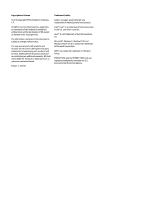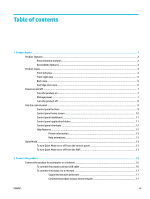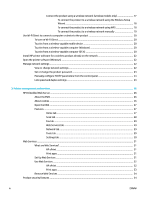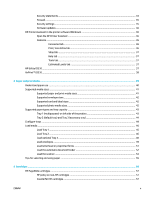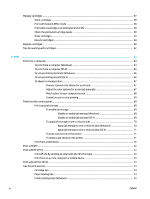Connect the product using a wireless network (wireless models only)
.........................
17
To connect the product to a wireless network using the Wireless Setup
Wizard
...........................................................................................................
18
To connect the product to a wireless network using WPS
...........................
18
To connect the product to a wireless network manually
.............................
19
Use Wi-Fi Direct to connect a computer or device to the product
......................................................................
20
To turn on Wi-Fi Direct
.......................................................................................................................
20
To print from a wireless-capable mobile device
...............................................................................
20
To print from a wireless-capable computer (Windows)
....................................................................
20
To print from a wireless-capable computer (OS X)
...........................................................................
20
Install HP printer software for a wireless product already on the network
.......................................................
22
Open the printer software (Windows)
.................................................................................................................
22
Manage network settings
....................................................................................................................................
22
View or change network settings
.....................................................................................................
22
Set or change the product password
................................................................................................
23
Manually configure TCP/IP parameters from the control panel
.......................................................
23
Link speed and duplex settings
........................................................................................................
23
3
Printer management and services
.................................................................................................................
25
HP Embedded Web Server
...................................................................................................................................
26
About the EWS
...................................................................................................................................
26
About cookies
....................................................................................................................................
26
Open the EWS
....................................................................................................................................
27
Features
.............................................................................................................................................
27
Home tab
.........................................................................................................................
27
Scan tab
...........................................................................................................................
28
Fax tab
.............................................................................................................................
29
Web Services tab
.............................................................................................................
29
Network tab
....................................................................................................................
29
Tools tab
..........................................................................................................................
29
Settings tab
.....................................................................................................................
30
Web Services
........................................................................................................................................................
31
What are Web Services?
....................................................................................................................
31
HP ePrint
.........................................................................................................................
31
Print apps
........................................................................................................................
31
Set Up Web Services
..........................................................................................................................
31
Use Web Services
...............................................................................................................................
32
HP ePrint
.........................................................................................................................
32
Print apps
........................................................................................................................
33
Remove Web Services
.......................................................................................................................
34
Product security features
....................................................................................................................................
34
iv
ENWW