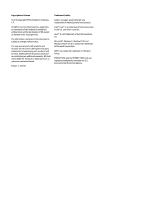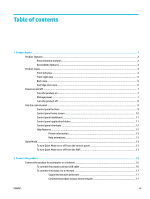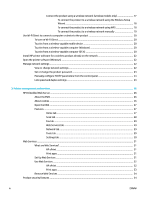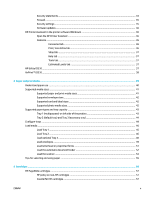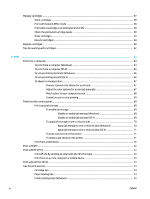Printer settings tips (OS X)
................................................................................................................
75
7
Copy and scan
..............................................................................................................................................
76
Copy
.....................................................................................................................................................................
77
Copy settings
.....................................................................................................................................
77
Adjust lightness or darkness for copies
.........................................................................
77
Select a paper tray and paper size for copies
.................................................................
77
Reduce or enlarge a copy
................................................................................................
77
Load and copy identification cards
...................................................................................................
78
Copy photos
.......................................................................................................................................
79
Load and copy mixed-size originals
..................................................................................................
80
Copy on both sides automatically
.....................................................................................................
80
Cancel a copy job
...............................................................................................................................
80
Scan
......................................................................................................................................................................
81
Scan to a USB drive
............................................................................................................................
81
Scan to a computer
............................................................................................................................
81
To set up scan to computer
.............................................................................................
81
Set up scanning to a computer (Windows)
...................................................
82
Set up scanning to a computer (OS X)
..........................................................
82
To scan to a computer from the control panel
...............................................................
82
Scan to email
.....................................................................................................................................
82
To set up scan to email
...................................................................................................
82
Set up scan to email in the EWS
...................................................................
82
Set up scan to email in the HP Printer Assistant
..........................................
83
Set up scan to email (OS X)
...........................................................................
83
To scan a document or photo to email
...........................................................................
83
To change account settings
............................................................................................
83
Change account settings in the EWS
............................................................
83
Change account settings (OS X)
...................................................................
84
Scan to a network folder
...................................................................................................................
84
To set up scan to a network folder
.................................................................................
84
Set up scan to a network folder in the EWS
.................................................
84
Set up scan to a network folder in the HP Printer Assistant
........................
84
To scan to a network folder
............................................................................................
84
Scan to SharePoint
............................................................................................................................
85
To set up scan to SharePoint
..........................................................................................
85
To scan to SharePoint
.....................................................................................................
85
Scan using HP scanning software
.....................................................................................................
85
Scan using other software
................................................................................................................
86
To scan from a TWAIN-compliant program
....................................................................
86
To scan from a WIA-compliant program
.........................................................................
86
ENWW
vii