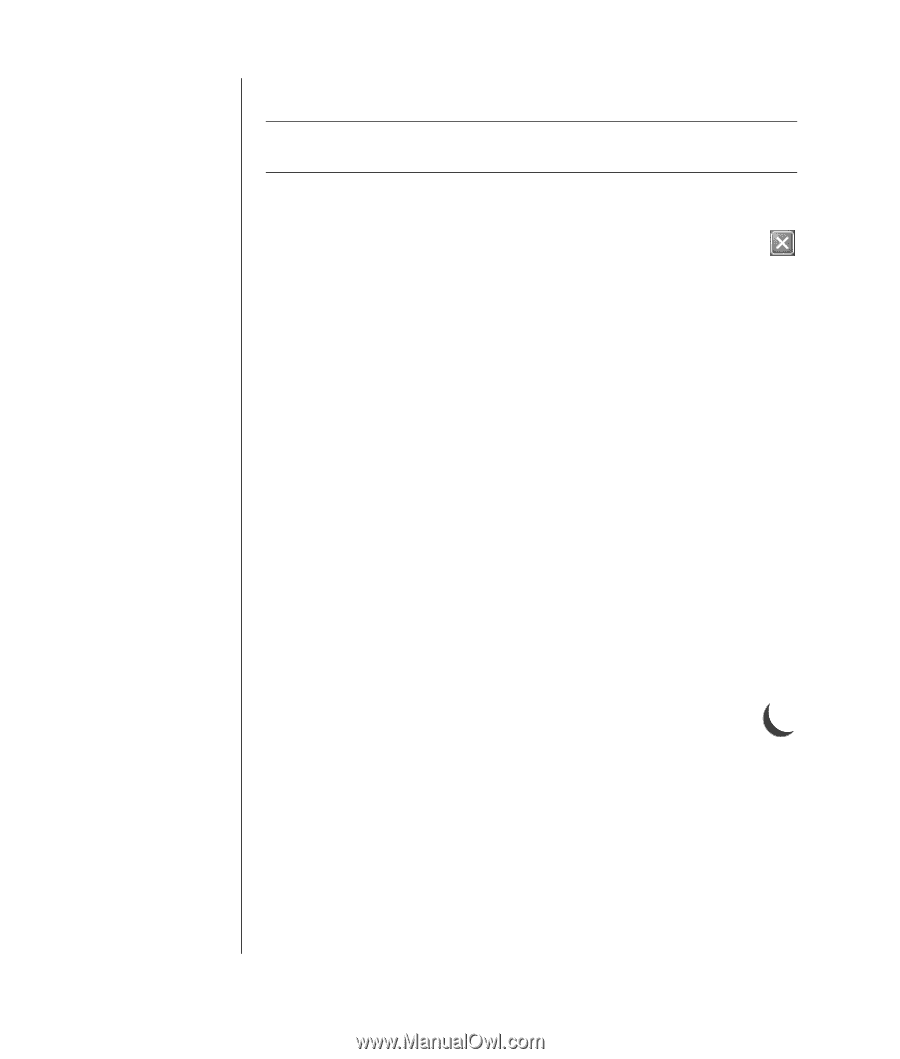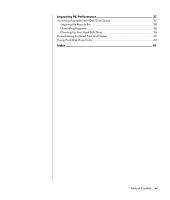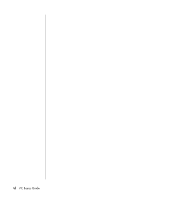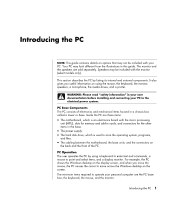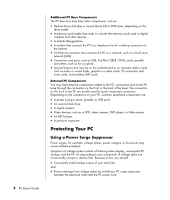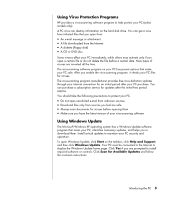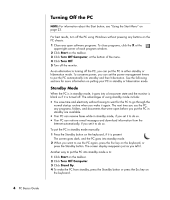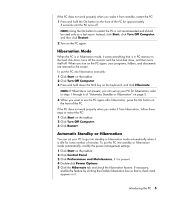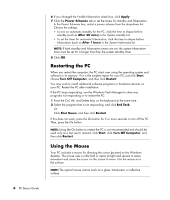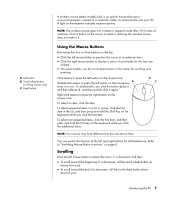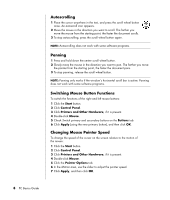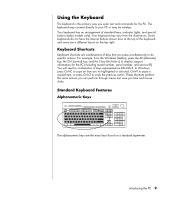HP Pavilion a1000 PC Basics Guide - Page 10
Turning Off the PC - manual
 |
View all HP Pavilion a1000 manuals
Add to My Manuals
Save this manual to your list of manuals |
Page 10 highlights
Turning Off the PC NOTE: For information about the Start button, see "Using the Start Menu" on page 23. For best results, turn off the PC using Windows without pressing any buttons on the PC chassis. 1 Close any open software programs. To close programs, click the X at the upper-right corner of each program window. 2 Click Start on the taskbar. 3 Click Turn Off Computer, at the bottom of the menu. 4 Click Turn Off. 5 Turn off the monitor. As an alternative to turning off the PC, you can put the PC in either standby or hibernation mode. To conserve power, you can set the power management timers to put the PC automatically into standby and then hibernation. See the following sections for more information on putting your PC in standby or hibernation mode. Standby Mode When the PC is in standby mode, it goes into a low-power state and the monitor is blank as if it is turned off. The advantages of using standby mode include: • You save time and electricity without having to wait for the PC to go through the normal startup routine when you wake it again. The next time you use the PC, any programs, folders, and documents that were open before you put the PC in standby are available. • Your PC can receive faxes while in standby mode, if you set it to do so. • Your PC can retrieve e-mail messages and download information from the Internet automatically, if you set it to do so. To put the PC in standby mode manually: 1 Press the Standby button on the keyboard, if it is present. The screen goes dark, and the PC goes into standby mode. 2 When you want to use the PC again, press the Esc key on the keyboard, or press the Standby button. The screen display reappears just as you left it. Another way to put the PC into standby mode is to: 1 Click Start on the taskbar. 2 Click Turn Off Computer. 3 Click Stand By. 4 To wake the PC from standby, press the Standby button or press the Esc key on the keyboard. 4 PC Basics Guide