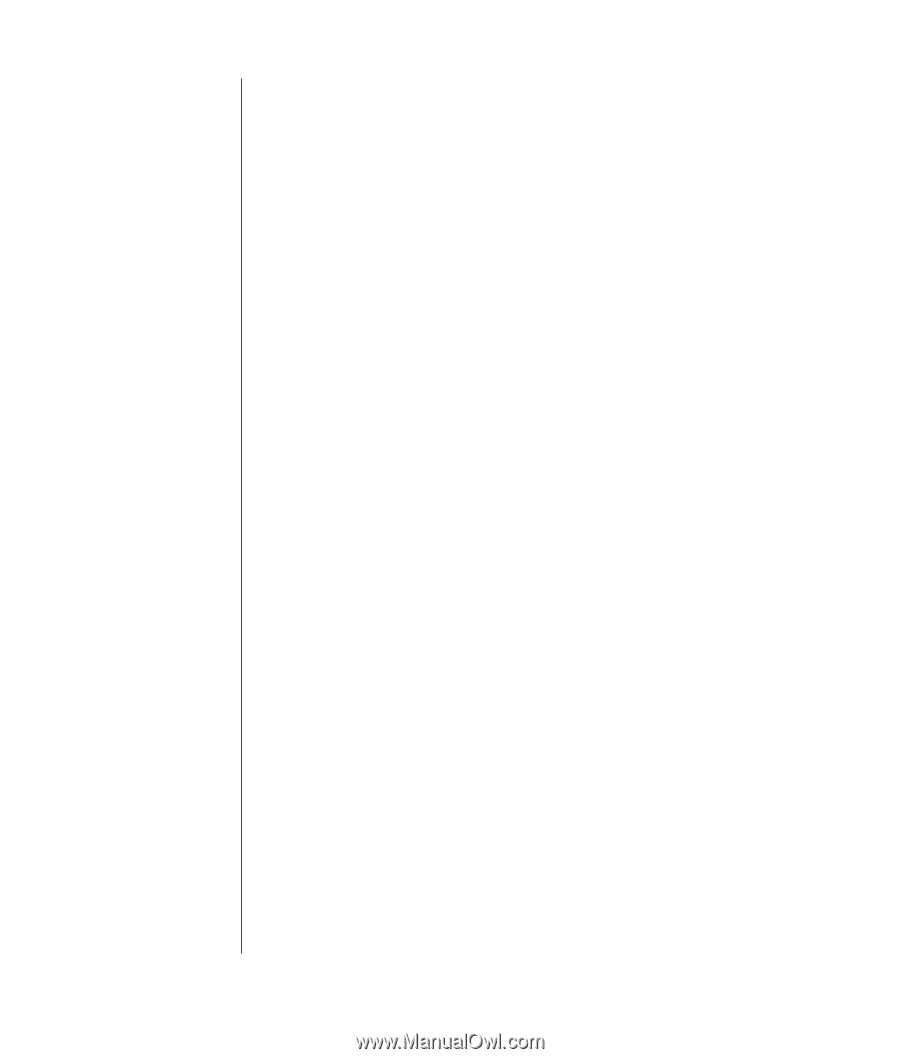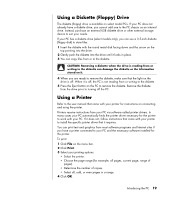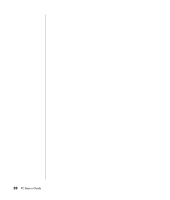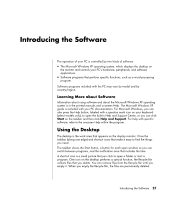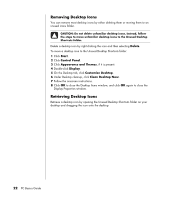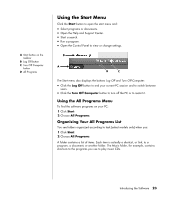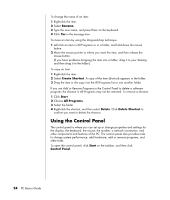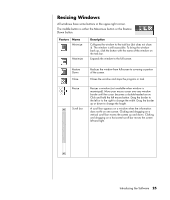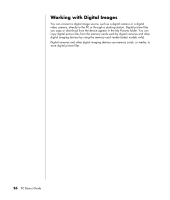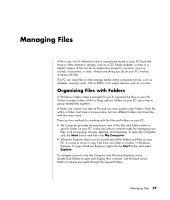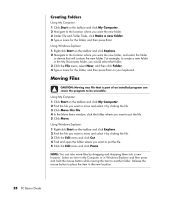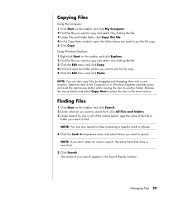HP Pavilion a1000 PC Basics Guide - Page 30
Using the Control Panel
 |
View all HP Pavilion a1000 manuals
Add to My Manuals
Save this manual to your list of manuals |
Page 30 highlights
To change the name of an item: 1 Right-click the item. 2 Select Rename. 3 Type the new name, and press Enter on the keyboard. 4 Click Yes in the message box. To move an item by using the drag-and-drop technique: 1 Left-click an item in All Programs or in a folder, and hold down the mouse button. 2 Move the mouse pointer to where you want the item, and then release the mouse button. (If you have problems dropping the item into a folder, drag it to your desktop, and then drag it to the folder.) To copy an item: 1 Right-click the item. 2 Select Create Shortcut. A copy of the item (shortcut) appears in the folder. 3 Drag the item or the copy into the All Programs list or into another folder. If you use Add or Remove Programs in the Control Panel to delete a software program, the shortcut in All Programs may not be removed. To remove a shortcut: 1 Click Start. 2 Choose All Programs. 3 Select the folder. 4 Right-click the shortcut, and then select Delete. Click Delete Shortcut to confirm you want to delete the shortcut. Using the Control Panel The control panel is where you can set up or change properties and settings for the display, the keyboard, the mouse, the modem, a network connection, and other components and features of the PC. The control panel also provides tools to change system performance, add hardware, add or remove programs, and other tasks. To open the control panel, click Start on the taskbar, and then click Control Panel. 24 PC Basics Guide