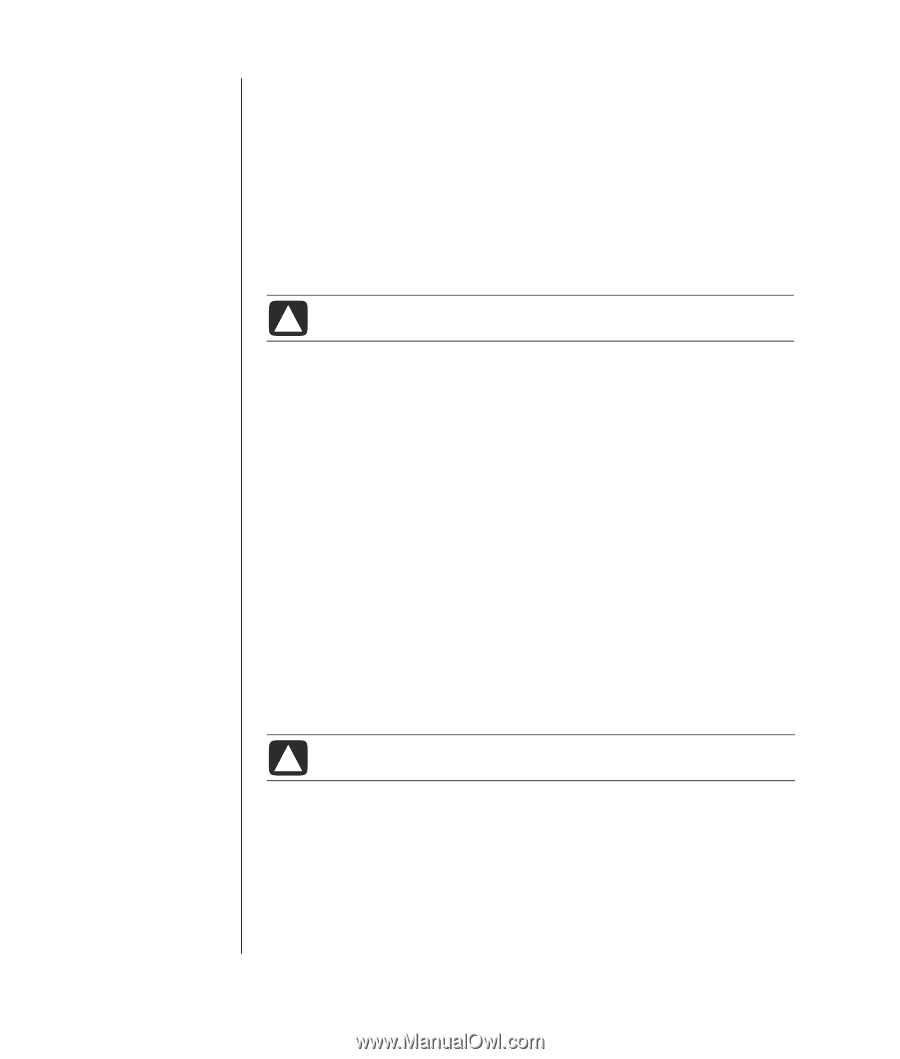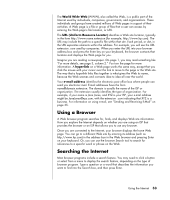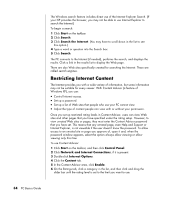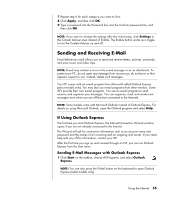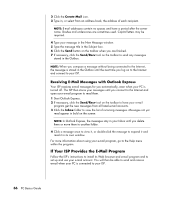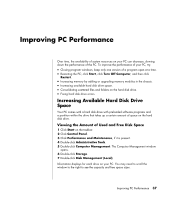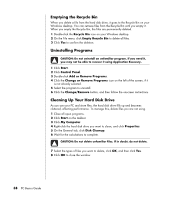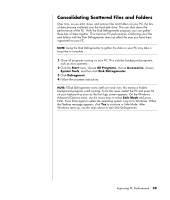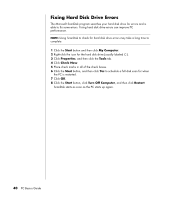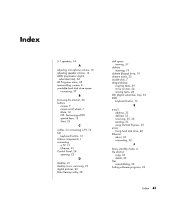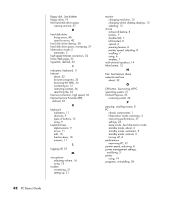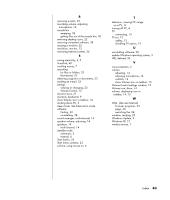HP Pavilion a1000 PC Basics Guide - Page 44
Emptying the Recycle Bin, Uninstalling Programs, Cleaning Up Your Hard Disk Drive - recovery
 |
View all HP Pavilion a1000 manuals
Add to My Manuals
Save this manual to your list of manuals |
Page 44 highlights
Emptying the Recycle Bin When you delete a file from the hard disk drive, it goes to the Recycle Bin on your Windows desktop. You can retrieve files from the Recycle Bin until you empty it. When you empty the Recycle Bin, the files are permanently deleted. 1 Double-click the Recycle Bin icon on your Windows desktop. 2 On the File menu, click Empty Recycle Bin to delete all files. 3 Click Yes to confirm the deletion. Uninstalling Programs CAUTION: Do not uninstall an unfamiliar program. If you need it, you may not be able to recover it using Application Recovery. 1 Click Start. 2 Click Control Panel. 3 Double-click Add or Remove Programs. 4 Click the Change or Remove Programs icon on the left of the screen, if it is not already selected. 5 Select the program to uninstall. 6 Click the Change/Remove button, and then follow the onscreen instructions. Cleaning Up Your Hard Disk Drive As you use your PC and store files, the hard disk drive fills up and becomes cluttered, affecting performance. To manage this, delete files you are not using. 1 Close all open programs. 2 Click Start on the taskbar. 3 Click My Computer. 4 Right-click the hard disk drive you want to clean, and click Properties. 5 On the General tab, click Disk Cleanup. 6 Wait for the calculations to complete. CAUTION: Do not delete unfamiliar files. If in doubt, do not delete. 7 Select the types of files you want to delete, click OK, and then click Yes. 8 Click OK to close the window. 38 PC Basics Guide