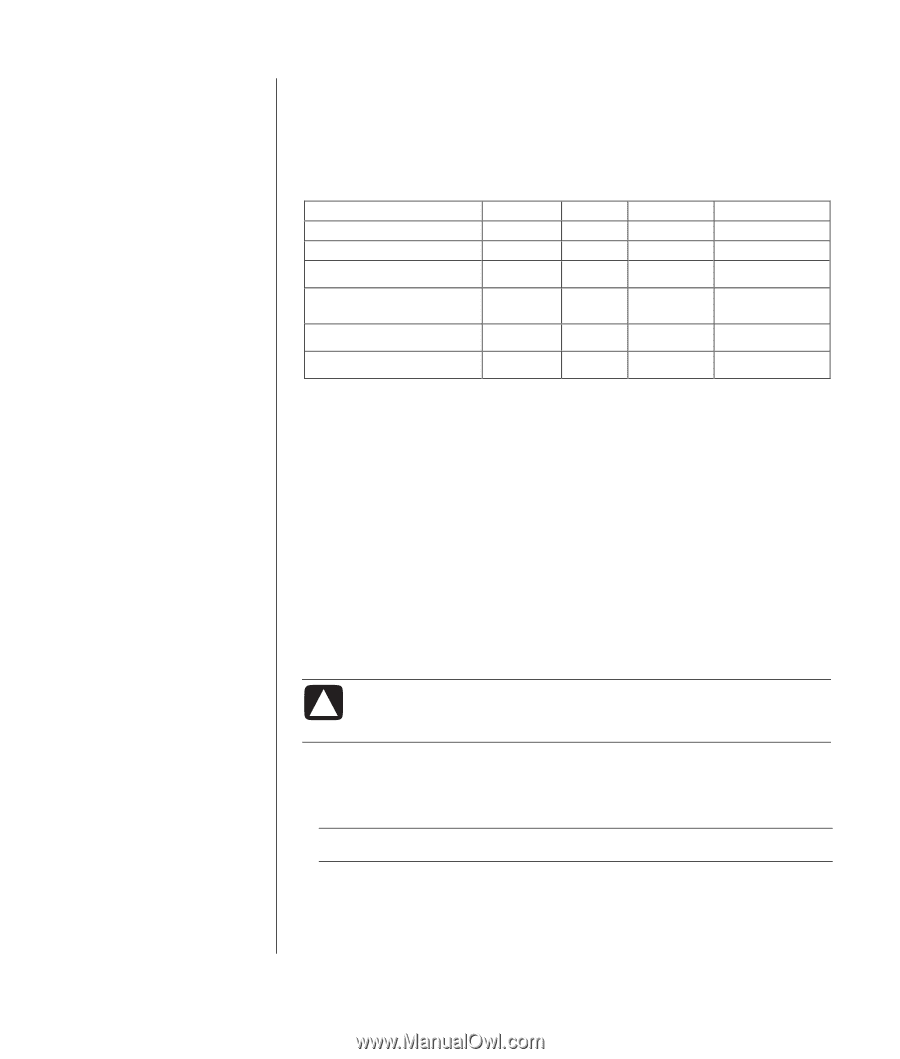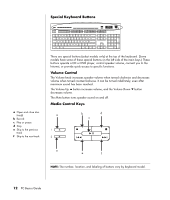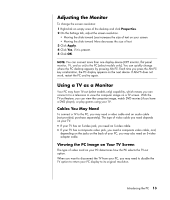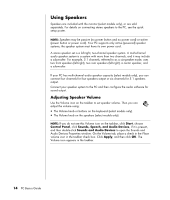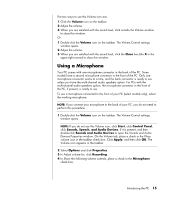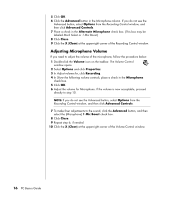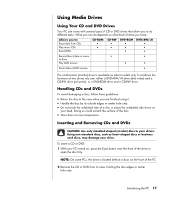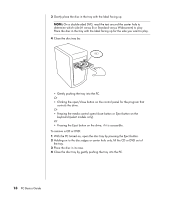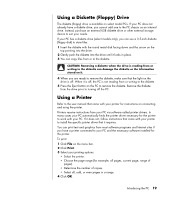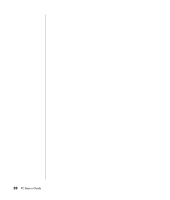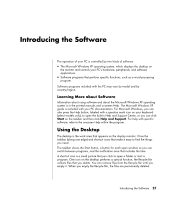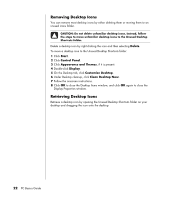HP Pavilion a1000 PC Basics Guide - Page 23
Using Media Drives - case
 |
View all HP Pavilion a1000 manuals
Add to My Manuals
Save this manual to your list of manuals |
Page 23 highlights
Using Media Drives Using Your CD and DVD Drives Your PC can come with several types of CD or DVD drives that allow you to do different tasks. What you can do depends on what kind of drive you have. Allows you to: Read data from CDs Play music CDs Read DVDs CD-ROM • • CD-RW • • DVD-ROM • • • DVD+RW/+R • • • Record (burn) data or music to discs Play DVD movies • • • • Record (burn) DVD movies • The combination (combo) drive is available on select models only. It combines the functions of two drives into one: either a DVD+RW/+R drive (dvd writer) and a CD-RW drive (cd writer), or a DVD-ROM drive and a CD-RW drive. Handling CDs and DVDs To avoid damaging a disc, follow these guidelines: • Return the disc to the case when you are finished using it. • Handle the disc by its outside edges or center hole only. • Do not touch the unlabeled side of a disc or place the unlabeled side down on your desk. Doing so could scratch the surface of the disc. • Store discs at room temperature. Inserting and Removing CDs and DVDs CAUTION: Use only standard-shaped (circular) discs in your drives. Using non-standard discs, such as heart-shaped discs or business card discs, may damage your drive. To insert a CD or DVD: 1 With your PC turned on, press the Eject button near the front of the drive to open the disc tray. NOTE: On some PCs, the drive is located behind a door on the front of the PC. 2 Remove the CD or DVD from its case, holding the disc edges or center hole only. Introducing the PC 17