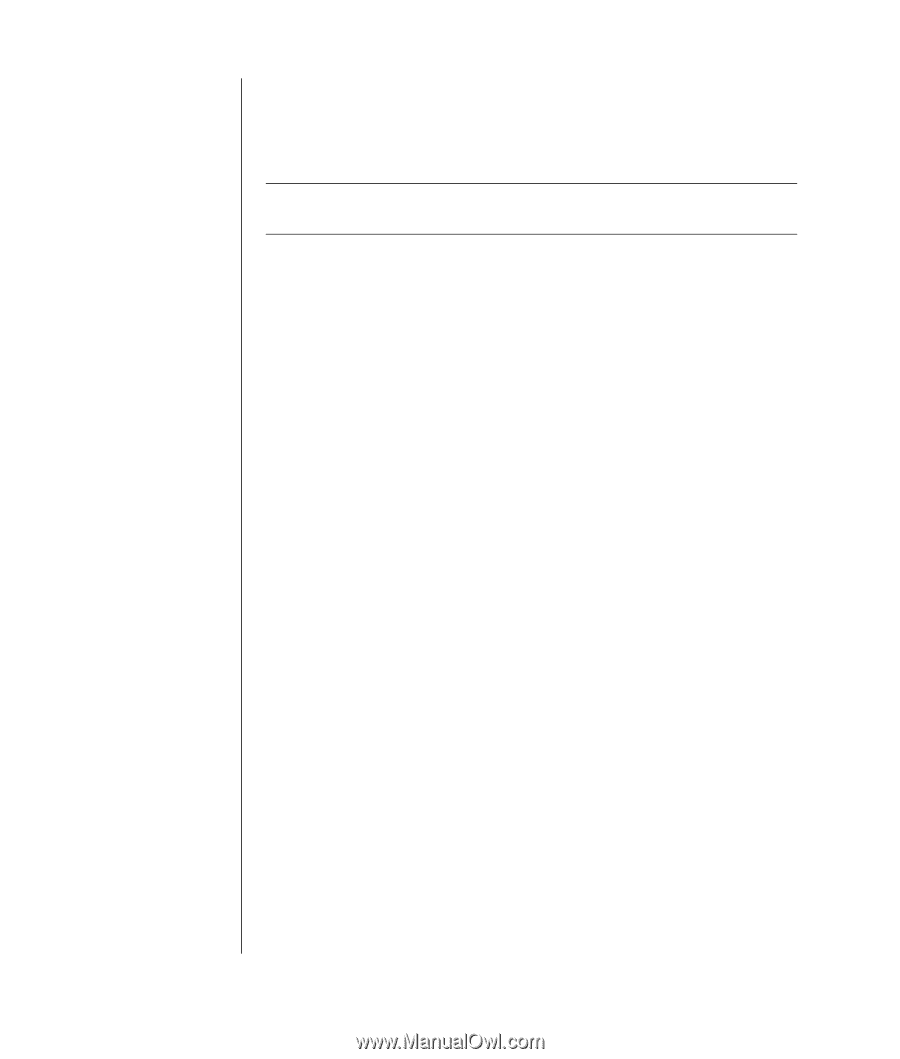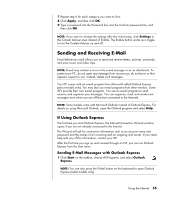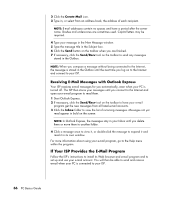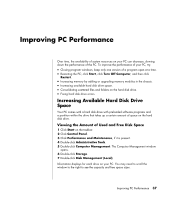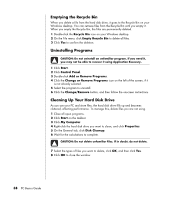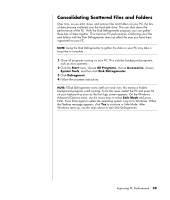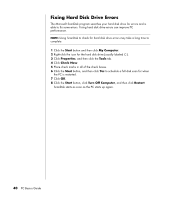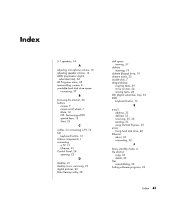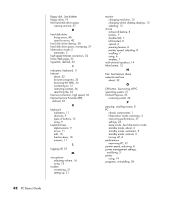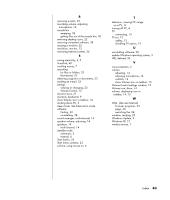HP Pavilion a1000 PC Basics Guide - Page 46
Fixing Hard Disk Drive Errors
 |
View all HP Pavilion a1000 manuals
Add to My Manuals
Save this manual to your list of manuals |
Page 46 highlights
Fixing Hard Disk Drive Errors The Microsoft ScanDisk program searches your hard disk drive for errors and is able to fix some errors. Fixing hard disk drive errors can improve PC performance. NOTE: Using ScanDisk to check for hard disk drive errors may take a long time to complete. 1 Click the Start button and then click My Computer. 2 Right-click the icon for the hard disk drive (usually labeled C:). 3 Click Properties, and then click the Tools tab. 4 Click Check Now. 5 Place check marks in all of the check boxes. 6 Click the Start button, and then click Yes to schedule a full disk scan for when the PC is restarted. 7 Click OK. 8 Click the Start button, click Turn Off Computer, and then click Restart. ScanDisk starts as soon as the PC starts up again. 40 PC Basics Guide