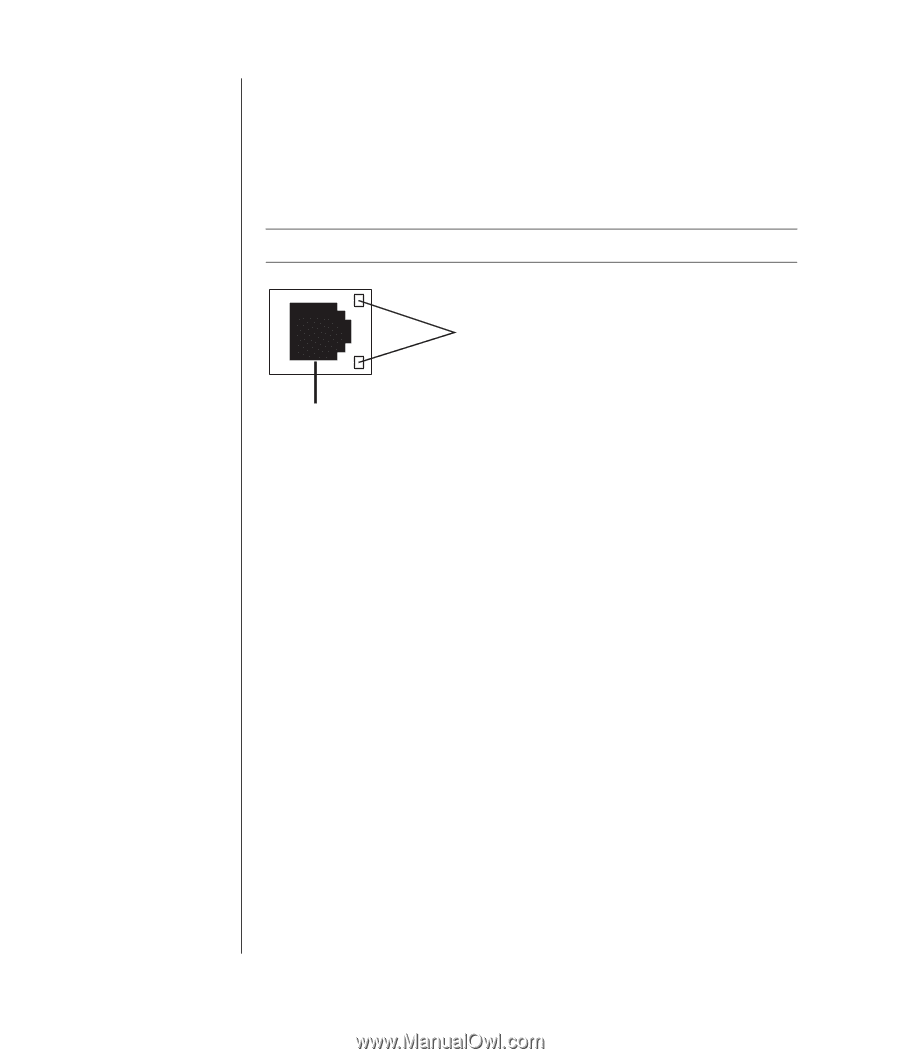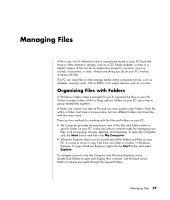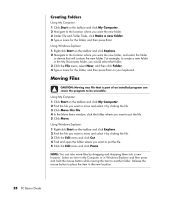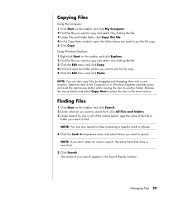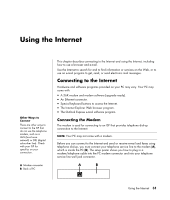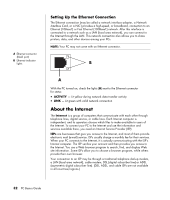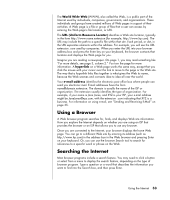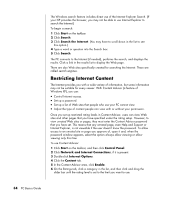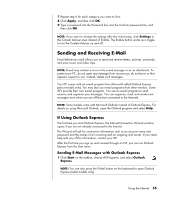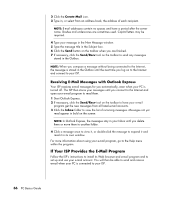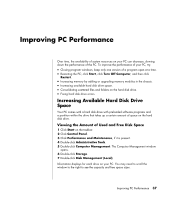HP Pavilion a1000 PC Basics Guide - Page 38
About the Internet
 |
View all HP Pavilion a1000 manuals
Add to My Manuals
Save this manual to your list of manuals |
Page 38 highlights
A Ethernet connector (RJ-45 port) B Ethernet indicator lights Setting Up the Ethernet Connection The Ethernet connection (may be called a network interface adapter, a Network Interface Card, or a NIC ) provides a high-speed, or broadband, connection to an Ethernet (10BaseT ) or Fast Ethernet (100BaseT ) network. After this interface is connected to a network such as a LAN (local area network ), you can connect to the Internet through the LAN. This network connection also allows you to share printers, data, and other devices among your PCs. NOTE: Your PC may not come with an Ethernet connector. B A With the PC turned on, check the lights (B) next to the Ethernet connector for status: • ACTIVITY - Lit yellow during network data transfer activity • LINK - Lit green with valid network connection About the Internet The Internet is a group of computers that communicate with each other through telephone lines, digital service, or cable lines. Each Internet computer is independent, and its operators choose which files to make available to users of the Internet. To connect your PC to the Internet and use the information and services available there, you need an Internet Service Provider (ISP). ISPs are businesses that give you access to the Internet, and most of them provide electronic mail (e-mail) service. ISPs usually charge a monthly fee for their services. When your PC connects to the Internet, it is actually communicating with the ISP's Internet computer. The ISP verifies your account and then provides you access to the Internet. You use a Web browser program to search, find, and display Web site information. Some ISPs allow you to choose a browser program, while others provide their own browser. Your connection to an ISP may be through a traditional telephone dial-up modem, a LAN (local area network), cable modem, DSL (digital subscriber line) or ADSL (asymmetric digital subscriber line). (DSL, ADSL, and cable ISPs are not available in all countries/regions.) 32 PC Basics Guide