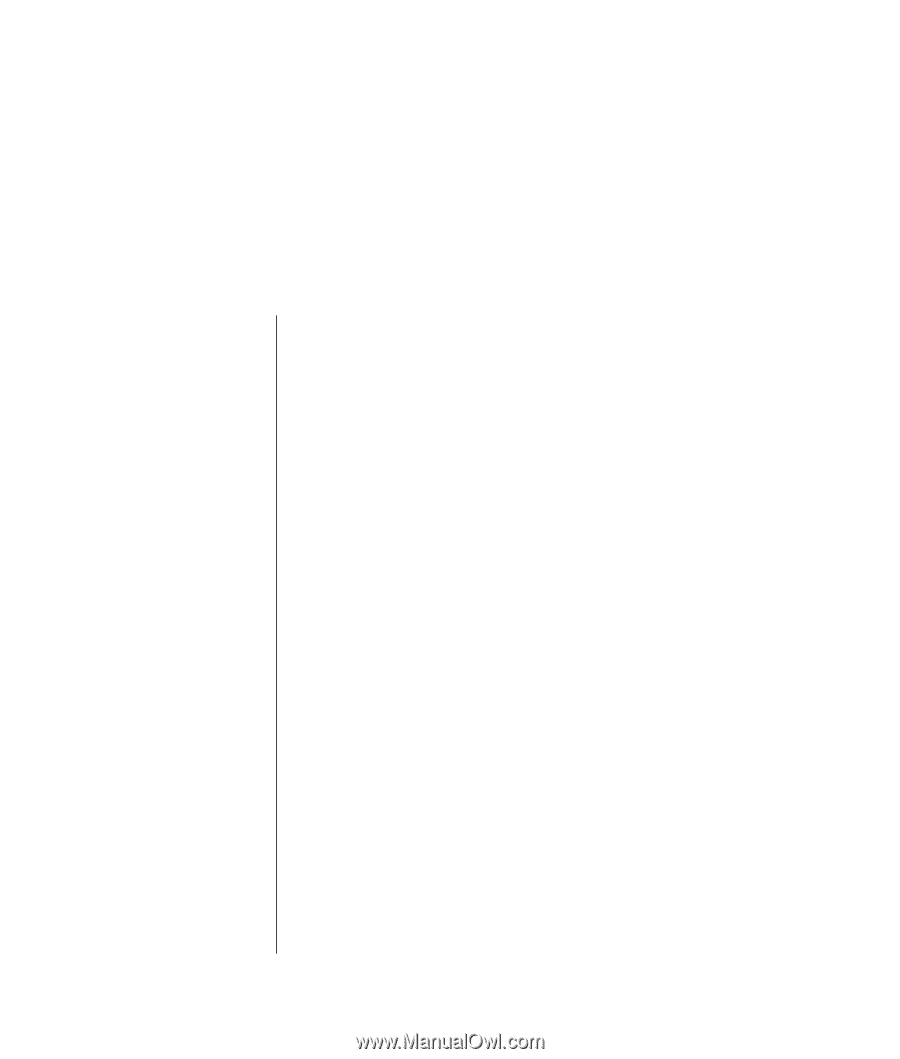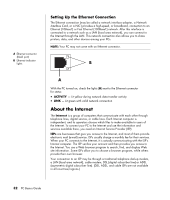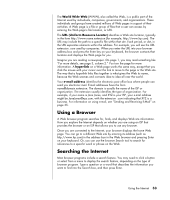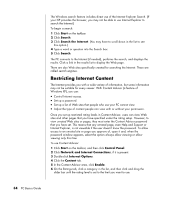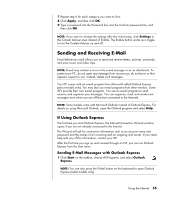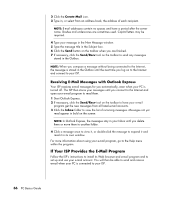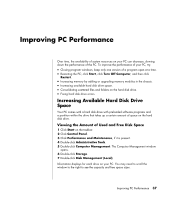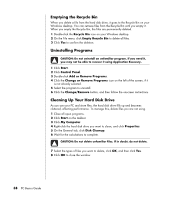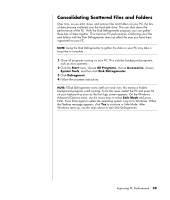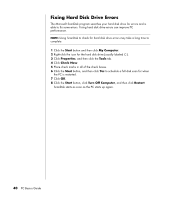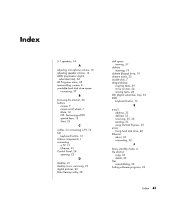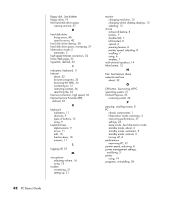HP Pavilion a1000 PC Basics Guide - Page 43
Improving PC Performance - memory upgrade
 |
View all HP Pavilion a1000 manuals
Add to My Manuals
Save this manual to your list of manuals |
Page 43 highlights
Improving PC Performance Over time, the availability of system resources on your PC can decrease, slowing down the performance of the PC. To improve the performance of your PC, try: • Closing program windows; keep only one version of a program open at a time. • Restarting the PC; click Start, click Turn Off Computer, and then click Restart. • Increasing memory by adding or upgrading memory modules in the chassis. • Increasing available hard disk drive space. • Consolidating scattered files and folders on the hard disk drive. • Fixing hard disk drive errors. Increasing Available Hard Disk Drive Space Your PC comes with a hard disk drive with preloaded software programs and a partition within the drive that takes up a certain amount of space on the hard disk drive. Viewing the Amount of Used and Free Disk Space 1 Click Start on the taskbar. 2 Click Control Panel. 3 Click Performance and Maintenance, if it is present. 4 Double-click Administrative Tools. 5 Double-click Computer Management. The Computer Management window opens. 6 Double-click Storage. 7 Double-click Disk Management (Local). Information displays for each drive on your PC. You may need to scroll the window to the right to see the capacity and free space sizes. Improving PC Performance 37