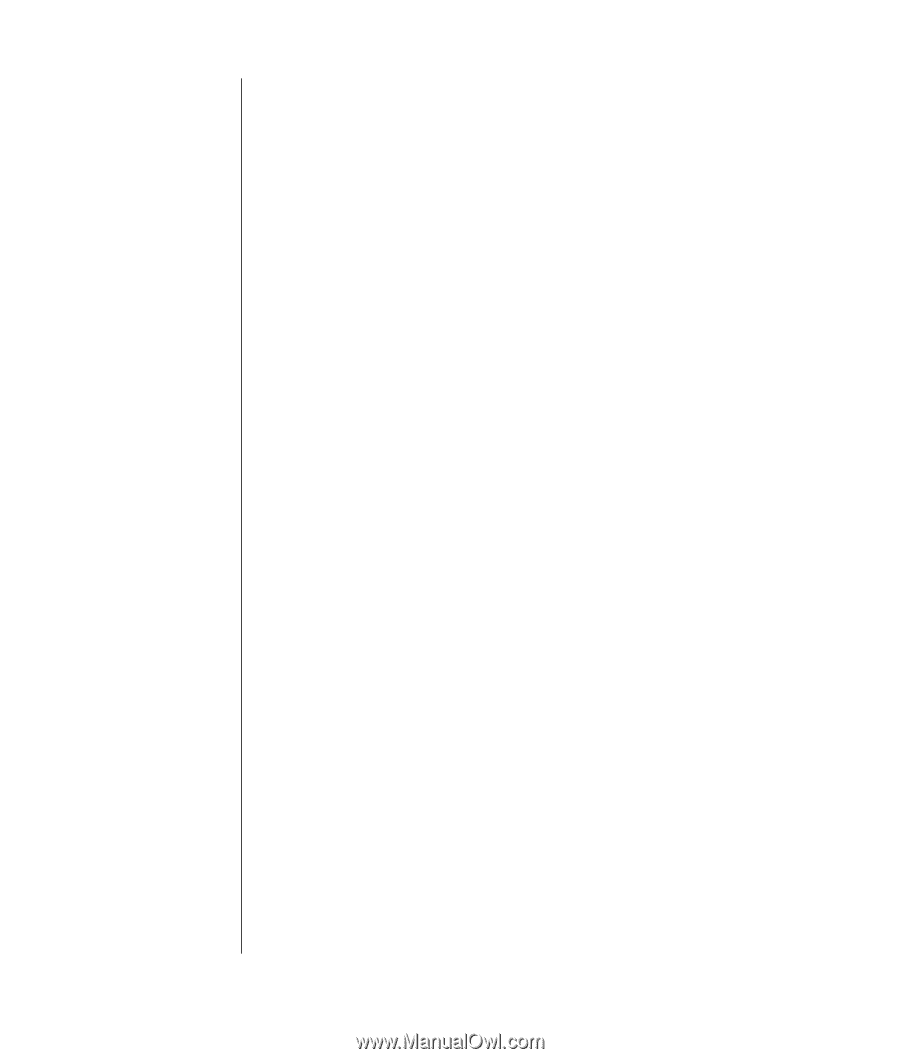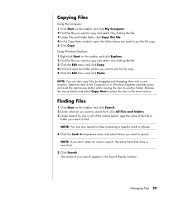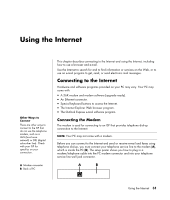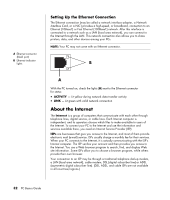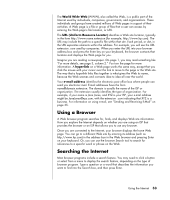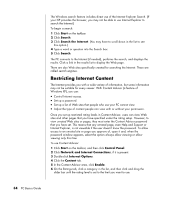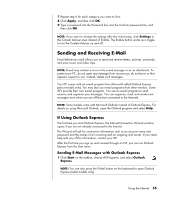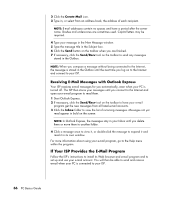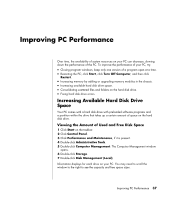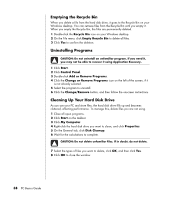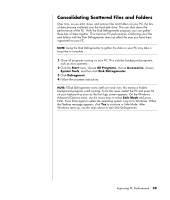HP Pavilion a1000 PC Basics Guide - Page 40
Restricting Internet Content
 |
View all HP Pavilion a1000 manuals
Add to My Manuals
Save this manual to your list of manuals |
Page 40 highlights
The Windows search feature includes direct use of the Internet Explorer Search. (If your ISP provides the browser, you may not be able to use Internet Explorer to search the Internet.) To begin a search: 1 Click Start on the taskbar. 2 Click Search. 3 Click Search the Internet. (You may have to scroll down in the list to see this option.) 4 Type a word or question into the Search box. 5 Click Search. The PC connects to the Internet (if needed), performs the search, and displays the results. Click a link in the results list to display the Web page. There are also Web sites specifically created for searching the Internet. These are called search engines. Restricting Internet Content The Internet provides you with a wide variety of information, but some information may not be suitable for every viewer. With Content Advisor (a feature of Windows XP), you can: • Control Internet access. • Set up a password. • Set up a list of Web sites that people who use your PC cannot view. • Adjust the type of content people can view with or without your permission. Once you set up restricted rating levels in Content Advisor, users can view Web sites and other pages that you have specified under the rating setup. However, to view unrated Web sites or pages, they must enter the Content Advisor password that you have set. This means that any unrated page, even Help and Support or Internet Explorer, is not viewable if the user doesn't know the password. To allow access to an unrated site or page you approve of, open it and, when the password window appears, select the option always allow viewing or allow viewing only this time. To use Content Advisor: 1 Click Start on the taskbar, and then click Control Panel. 2 Click Network and Internet Connections, if it is present. 3 Double-click Internet Options. 4 Click the Content tab. 5 In the Content Advisor area, click Enable. 6 On the Ratings tab, click a category in the list, and then click and drag the slider bar until the rating level is set to the limit you want to use. 34 PC Basics Guide