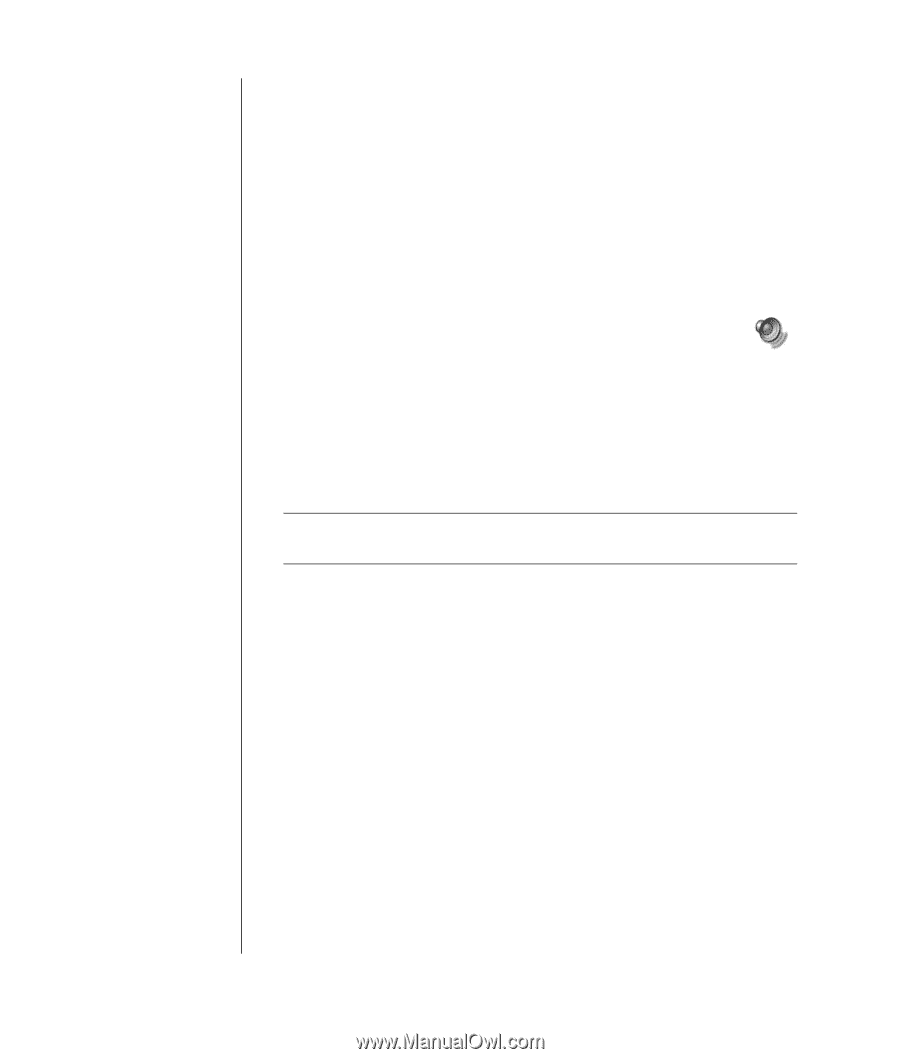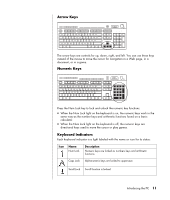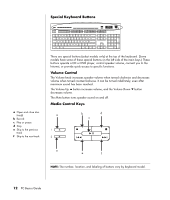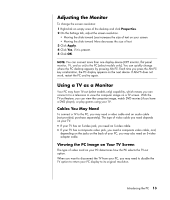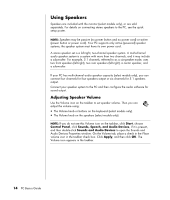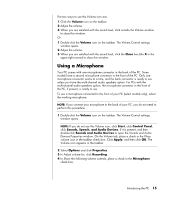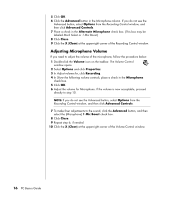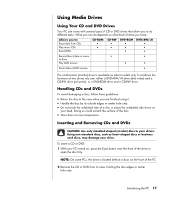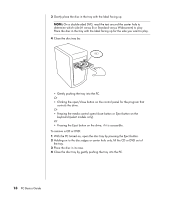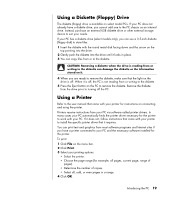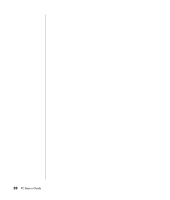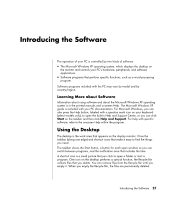HP Pavilion a1000 PC Basics Guide - Page 22
Adjusting Microphone Volume
 |
View all HP Pavilion a1000 manuals
Add to My Manuals
Save this manual to your list of manuals |
Page 22 highlights
5 Click OK. 6 Click the Advanced button in the Microphone column. If you do not see the Advanced button, select Options from the Recording Control window, and then click Advanced Controls. 7 Place a check in the Alternate Microphone check box. (This box may be labeled Mic2 Select or 1 Mic Boost.) 8 Click Close. 9 Click the X (Close) at the upper-right corner of the Recording Control window. Adjusting Microphone Volume If you need to adjust the volume of the microphone, follow the procedure below: 1 Double-click the Volume icon on the taskbar. The Volume Control window opens. 2 Select Options and click Properties. 3 In Adjust volume for, click Recording. 4 In Show the following volume controls, place a check in the Microphone check box. 5 Click OK. 6 Adjust the volume for Microphone. If the volume is now acceptable, proceed directly to step 10. NOTE: If you do not see the Advanced button, select Options from the Recording Control window, and then click Advanced Controls. 7 To make finer adjustments to the sound, click the Advanced button, and then select the (Microphone) 1 Mic Boost check box. 8 Click Close. 9 Repeat step 6, if needed. 10 Click the X (Close) at the upper-right corner of the Volume Control window. 16 PC Basics Guide