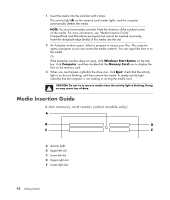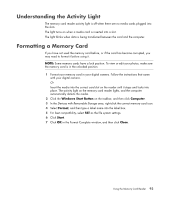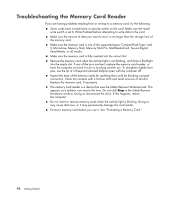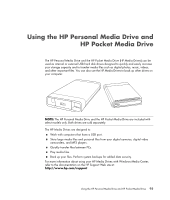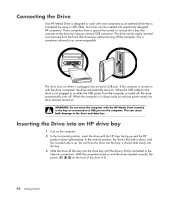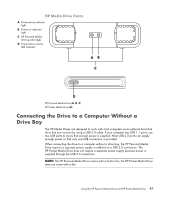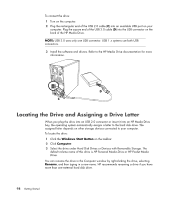HP Pavilion a6000 Getting Started Guide - Page 101
Understanding the Activity Light, Formatting a Memory Card
 |
View all HP Pavilion a6000 manuals
Add to My Manuals
Save this manual to your list of manuals |
Page 101 highlights
Understanding the Activity Light The memory card reader activity light is off when there are no media cards plugged into the slots. The light turns on when a media card is inserted into a slot. The light blinks when data is being transferred between the card and the computer. Formatting a Memory Card If you have not used the memory card before, or if the card has become corrupted, you may need to format it before using it. NOTE: Some memory cards have a lock position. To view or edit your photos, make sure the memory card is in the unlocked position. 1 Format your memory card in your digital camera. Follow the instructions that came with your digital camera. Or Insert the media into the correct card slot on the reader until it stops and locks into place. The activity light on the memory card reader lights, and the computer automatically detects the media. 2 Click the Windows Start Button on the taskbar, and then click Computer. 3 In the Devices with Removable Storage area, right-click the correct memory card icon. 4 Select Format, and then type a label name into the label box. 5 For best compatibility, select FAT as the file system settings. 6 Click Start. 7 Click OK in the Format Complete window, and then click Close. Using the Memory Card Reader 93