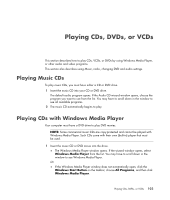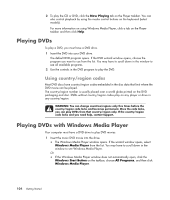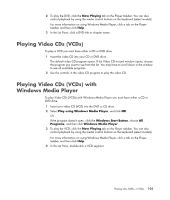HP Pavilion a6000 Getting Started Guide - Page 116
Erasing Rewritable Discs Before Recording, Working with Audio CDs, Start, All Programs, Roxio, Creator
 |
View all HP Pavilion a6000 manuals
Add to My Manuals
Save this manual to your list of manuals |
Page 116 highlights
Erasing Rewritable Discs Before Recording Previously recorded files on rewritable discs (CD-RW, DVD-RW, or DVD+RW) must be erased before recording new files. CD-R, DVD-R, and DVD+R discs cannot be erased. To erase a rewritable disc in Roxio Creator: 1 Open the Roxio Creator program by clicking Start, All Programs, Roxio, Creator. 2 Click Tools and then Erase Disc. 3 Insert the rewritable disc you want to erase. 4 Click the Quick Erase or Full Erase option, and then click the Erase Disc icon. Working with Audio CDs You can create audio CDs that play in your car or home CD player, and on computers. You can create two main types of music CDs: Uncompressed - Typical CD format like you would purchase on a commercial CD. This type of CD holds 10 to 20 songs depending on their length. Uncompressed files can be burned on CD-Rs (which play in most home and car stereos, DVD players, and computers) or CD-RWs (which play only in some stereos, DVD players, and computers). The procedure for creating this type of CD is described in "Creating audio CDs." Compressed - Files are burned to a disc using a compressed file format (.mp3, .wma, or .m4a). The smaller file format enables you to fit approximately ten times as many songs onto the disc (depending on length and format). Compressed files can be burned to CD-Rs, CD-RWs, DVDs, DVD-RWs, or DVD+RWs (select models only). Compressed files can only be played on computers, CD players, or DVD players that support the file format you use to create the disc (.mp3 is most commonly supported). For file format compatibility, check the documentation for the device where you intend to play the disc. You may hear a slight loss of sound quality using compressed audio files. The procedure for creating this type of CD is described in "Creating jukebox discs." For more compatibility information, see "Disc Features and Compatibility Table." Roxio Creator creates closed-session music CDs, which means you must record all music files on one CD in one recording session. Music files can be recorded repeatedly on a rewritable CD-RW disc, but all previously recorded files must be erased first. CD-R discs cannot be erased. IMPORTANT: HP supports the lawful use of technology and does not endorse or encourage the use of our products for purposes other than those permitted by copyright law. 108 Getting Started