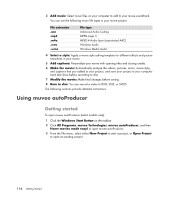HP Pavilion a6000 Getting Started Guide - Page 123
Creating Movies by Using muvee autoProducer, Basic Steps to Make a Movie
 |
View all HP Pavilion a6000 manuals
Add to My Manuals
Save this manual to your list of manuals |
Page 123 highlights
Creating Movies by Using muvee autoProducer (Select models only) Creating personalized and professional-looking video movies is simple with muvee autoProducer, a software program on your computer. This version of muvee autoProducer includes features such as video capture and disc recording. Basic Steps to Make a Movie The basic steps to produce a movie with muvee autoProducer are: 1 Capture digital video: Capture live or recorded video to your hard disk drive directly from a compatible digital video (DV) camera. 2 Add videos and pictures: Select video and picture files from your computer folders. You can easily add videos and still images to your movie production. You can use the following video and still-image file types in your movie project: File extension .dv .avi .mpeg-1 .mpeg-2 .mpeg-4 .mov .wmv .asf .jpg, .jpeg .gif .png .tif .bmp File type Digital Video Audio Video Interleaved Motion Picture Experts Group video playback MPEG for DVD video playback MPEG for high-quality video format (Web streaming, wireless devices, and so on) QuickTime Movie Windows Media AV file (movie video) Windows Media file (Advanced Streaming Format) Joint Photographic Experts Group, still image Graphics Interchange Format, still image Portable Network Graphics, still image Tagged Image File Format, still image Bitmap, still image NOTE: If you upgrade muvee autoProducer, you can use DivX video format. See "Upgrading muvee autoProducer." Creating Movies by Using muvee autoProducer 115